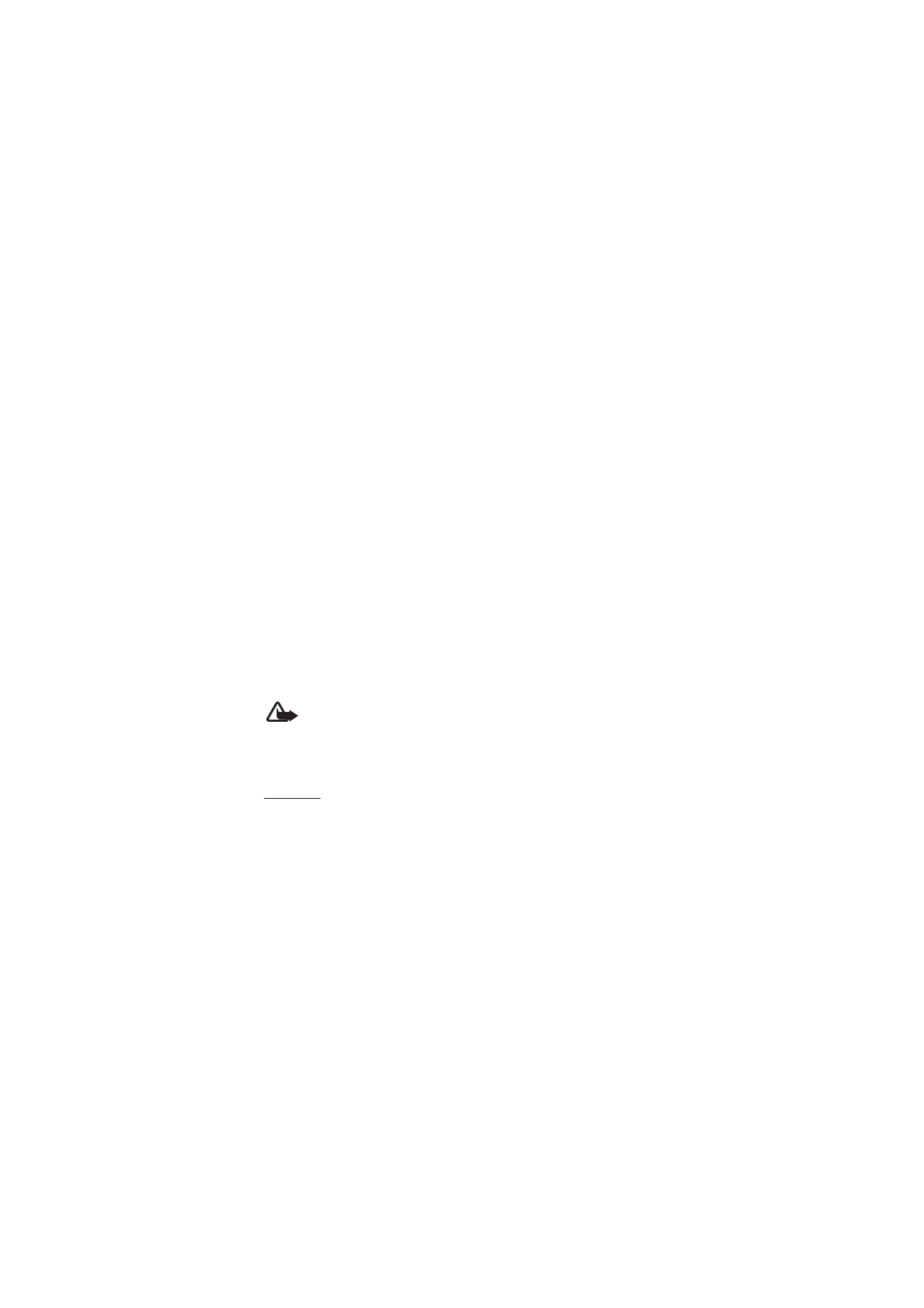
■ Phone updates
Your service provider may send phone software updates over the air
directly to your device. This option may not be available, depending on
your phone.
Warning: If you install a software update, you cannot use the
device, even to make emergency calls, until the update is
completed and the device is restarted. Be sure to back up data
before accepting a software update.
Settings
To allow or disallow phone software updates, select
Menu
>
Settings
>
Configuration
>
Device manager settings
>
Service prov. sw updates
and from the following options:
Always allow
— to perform all software downloads and updates
automatically
Always reject
— to reject all software updates
Confirm first
— to perform software downloads and updates only after
your confirmation (default setting)
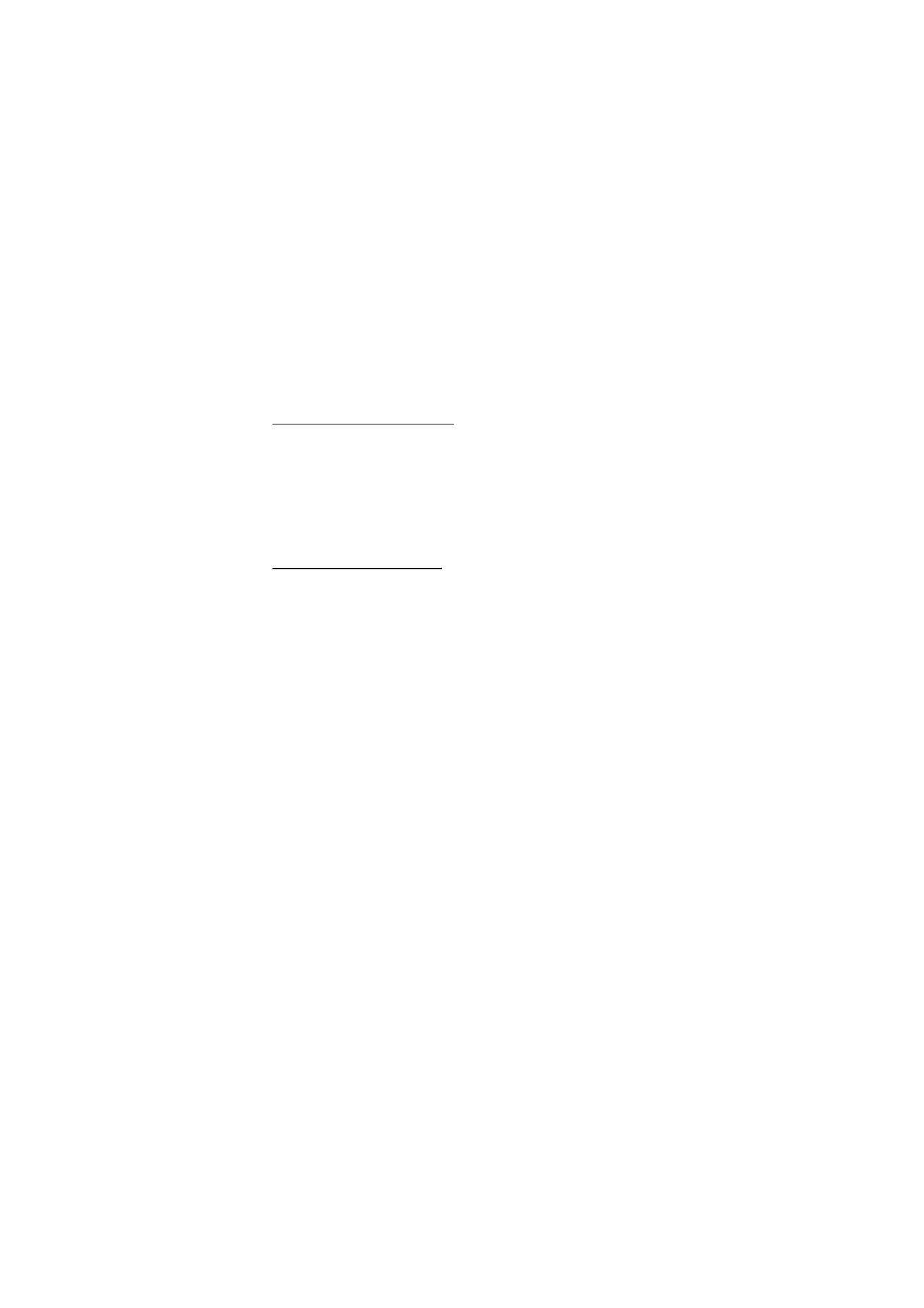
S e t t i n g s
75
Depending on your settings, you are notified that a software update is
available for download or has been downloaded and installed
automatically.
Request a software update
Select
Menu
>
Settings
>
Phone
>
Phone updates
to request available
phone software updates from your service provider. Select
Current
software details
to display the current software version and check
whether an update is needed. Select
Download phone softw.
to
download and install a phone software update. Follow the instructions
on the display.
Install a software update
Select
Install software update
to start the installation or if the
installation was canceled after the download.
The software update may take several minutes. If there are problems
with the installation, contact your service provider.