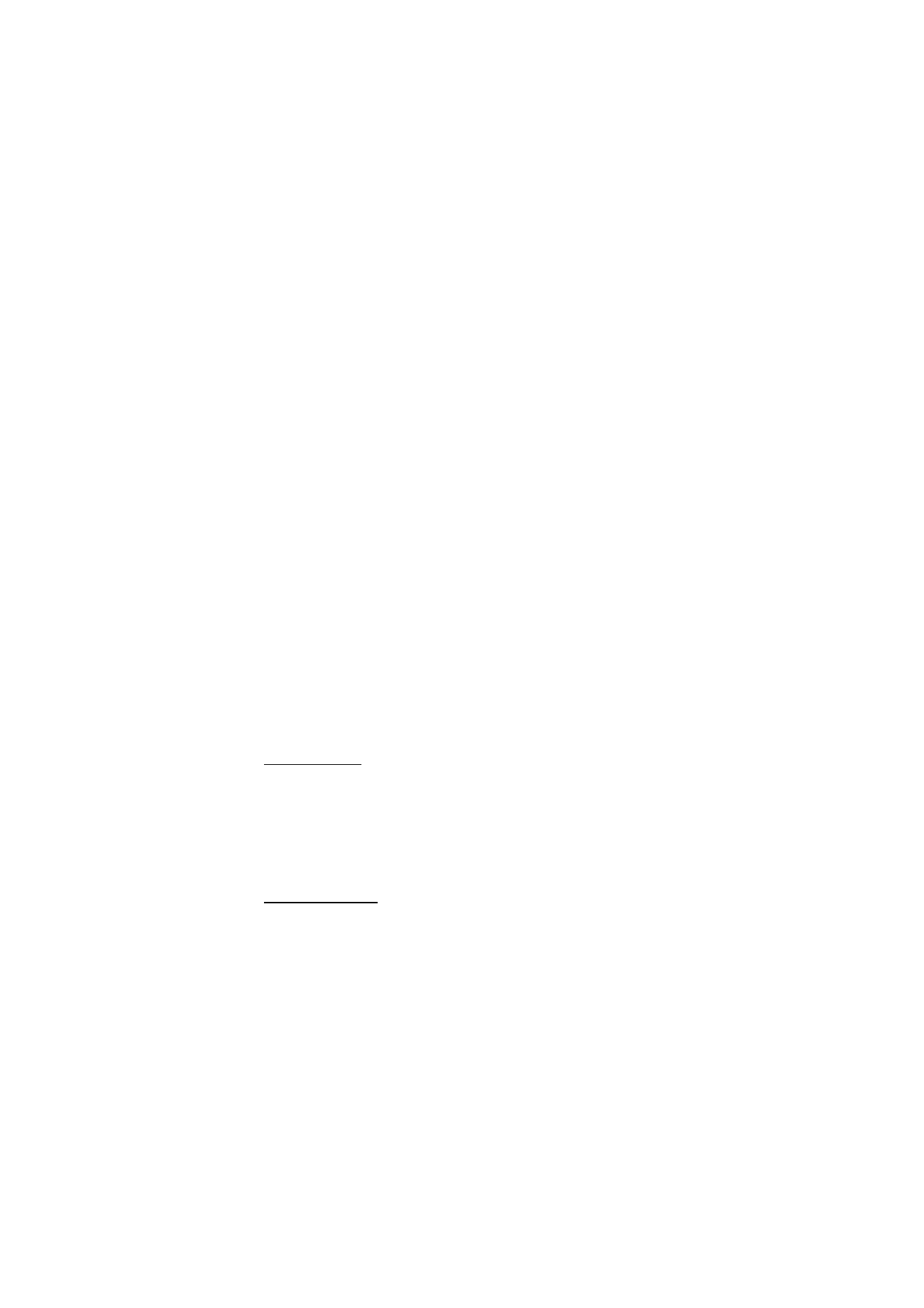
■ Display
With display settings you can personalize your phone display view.
Standby mode
Enable or disable active standby from idle
To enable the active standby mode, select
Menu
>
Settings
>
Display
>
Standby mode settings
>
Active standby
>
My active standby
.
To disable the active standby mode, select
Menu
>
Settings
>
Display
>
Standby mode settings
>
Active standby
>
Off.
Standby settings
Select
Menu
>
Settings
>
Display
>
Standby mode settings
and from the
following options:
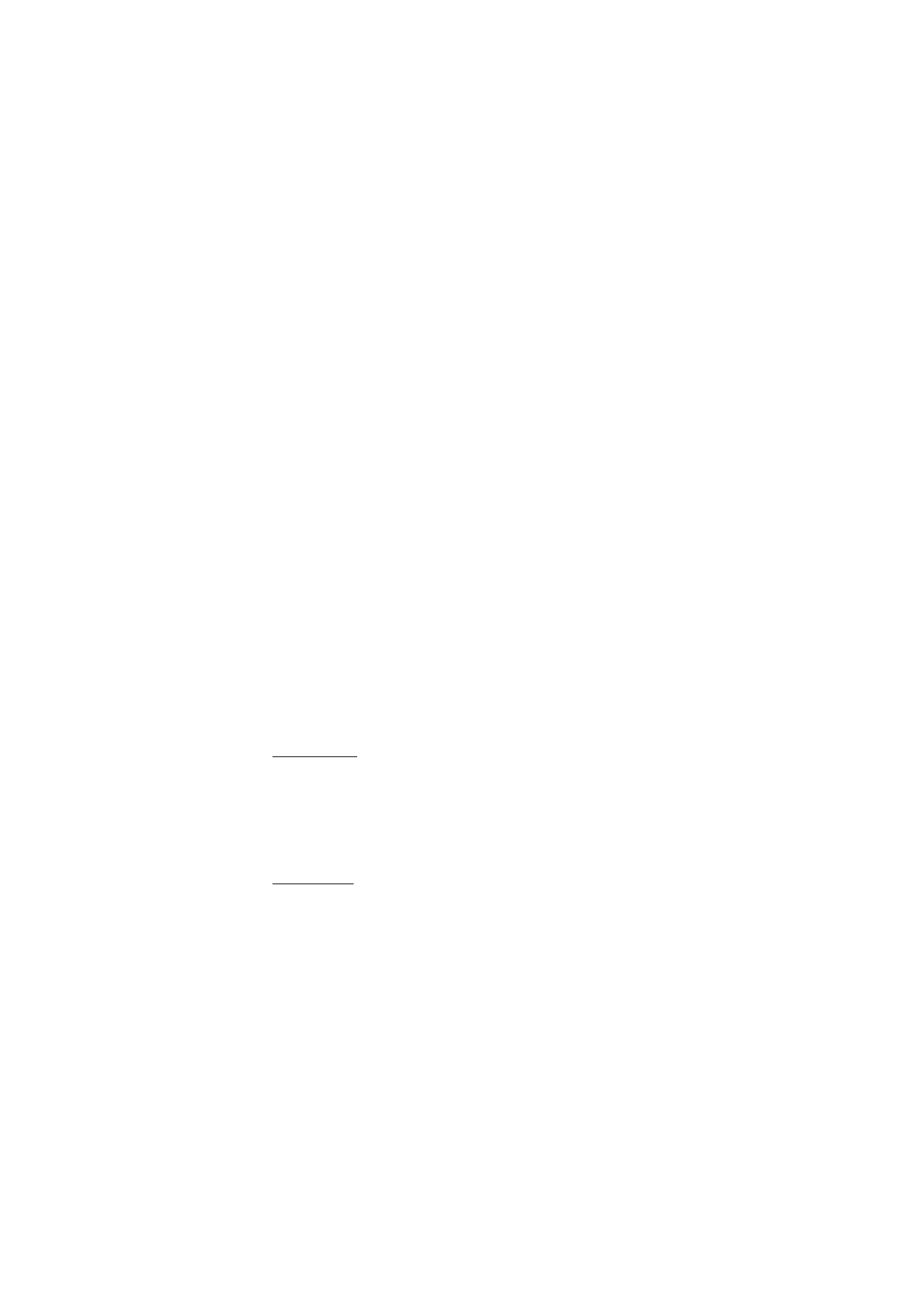
S e t t i n g s
61
Active standby
>
My active standby
— to display the active standby.
Select
Options
and from the following options:
•
Personalise
— to change the content on the display
•
Organise
— to reorganize the content on the display
•
Enabling active standby
— to change the key for accessing the
navigation mode. The same setting is also in the
My shortcuts
menu.
See “Enabling active standby,” p. 63.
Wallpaper
— to set your phone to display an image or a slide as
wallpaper when the phone is in the standby mode. Select
Wallpapers
>
Image
or
Slide set
. Select an image or a slide from
Gallery
, and
Options
>
Set as wallpaper
. To download more graphics, select
Graphic downloads
.
Slide animation
— to set your phone to display an animation when you
open or close the phone
Standby font colour
— to select the color for the texts on the display in
the standby mode
Navigation key icons
— to set the scroll key icons that are shown in the
standby mode
Operator logo
— to set your phone to display or hide the operator logo
Cell info display
>
On
— to receive information from the network
operator depending on the network cell used (network service)
Screen saver
To select a screen saver from
Gallery
, select
Menu
>
Settings
>
Display
>
Screen saver
>
Screen savers
>
Image
,
Slide set
,
Video clip
, or
Open camera
. To download more screen savers, select
Graphic
downloads
. To select the time after which the screen saver is activated,
select
Time-out
. To activate the screen saver, select
On
.
Power saver
To save some battery power, select
Menu
>
Settings
>
Display
>
Power
saver
. A digital clock is displayed when no function of the phone is used
for a certain time.
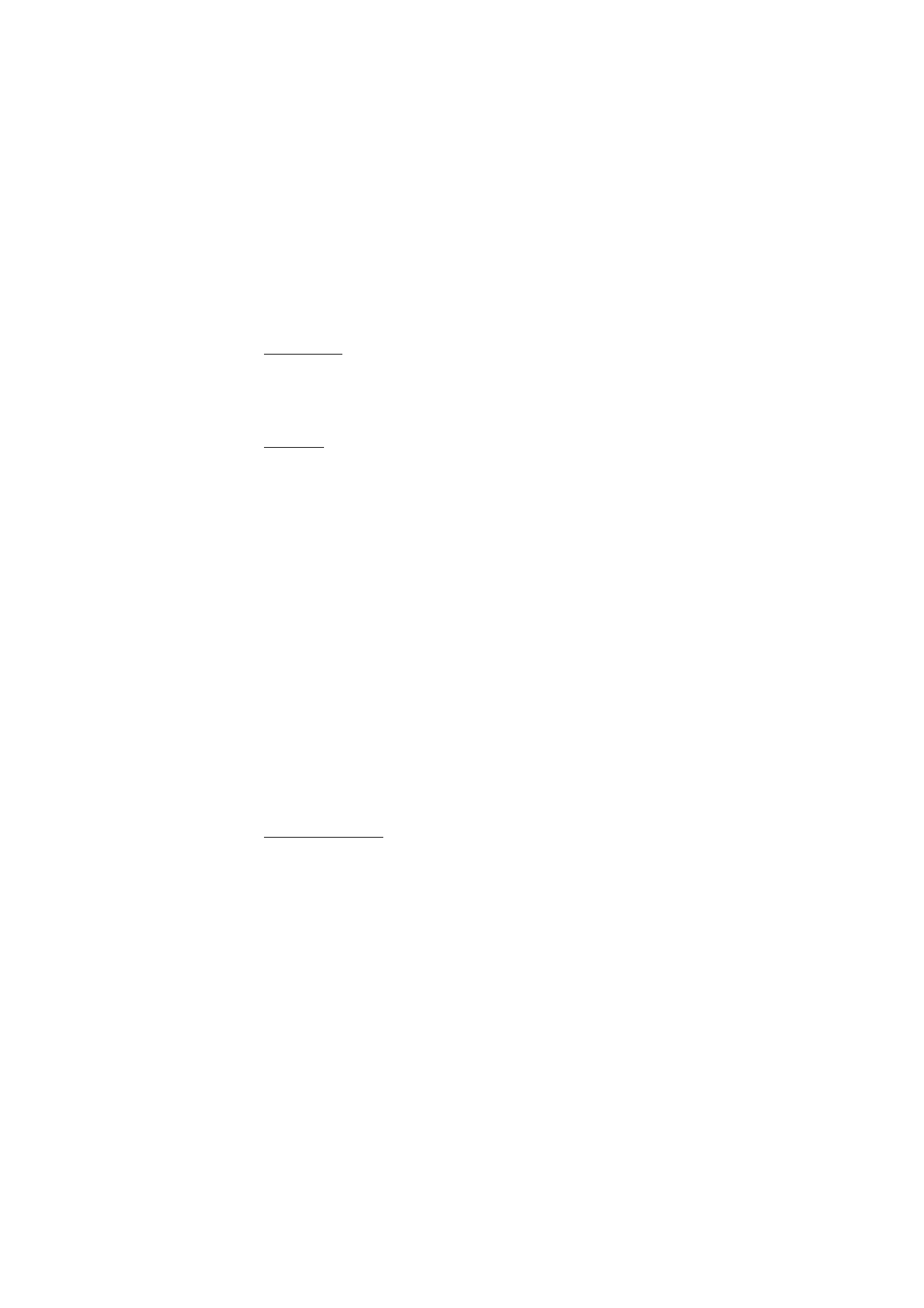
S e t t i n g s
62
Sleep mode
To save most battery power, select
Menu
>
Settings
>
Display
>
Sleep
mode
. The display turns completely black when no function of the phone
is used for a certain time.
Font size
To set the font size for reading and writing messages and viewing
contacts and Web pages, select
Menu
>
Settings
>
Display
>
Font size
.