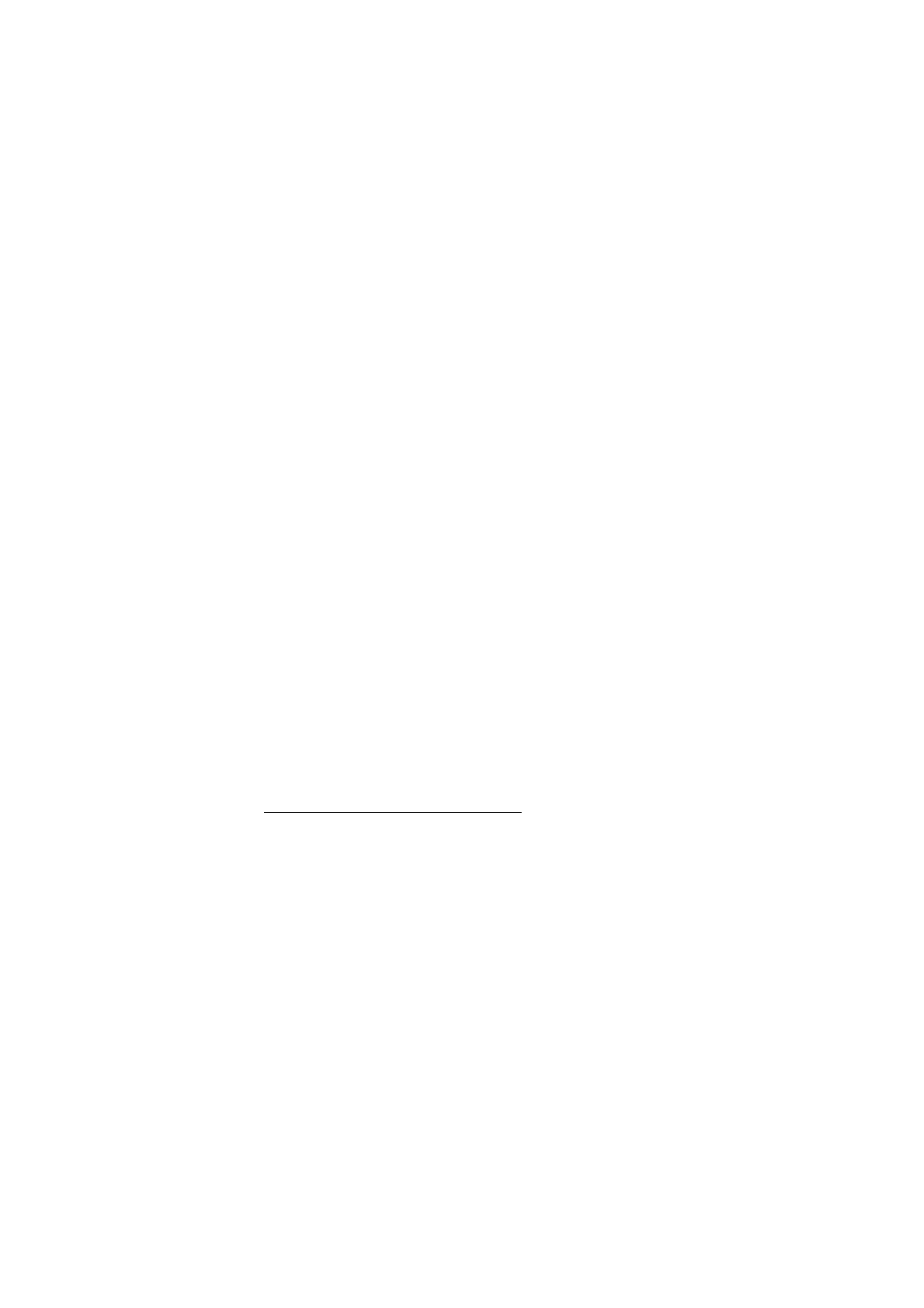
■ Subscribed names
You can create a list of contacts whose presence status information you
want to receive. You can view the information if the contacts and the
network allow. To view these subscribed names, scroll through the
contacts, or use the
Subscribed names
menu.
Ensure that the memory in use is
Phone
or
Phone and SIM
.
To connect to the presence service, select
Menu
>
Contacts
>
My
presence
>
Connect to 'My presence’
.
Add contacts to the subscribed names
1. Select
Menu
>
Contacts
>
Subscribed names
. If you have not
connected to the presence service, the phone asks if you want to
connect now.
2. If you have no contacts on your list, select
Add
. Otherwise, select
Options
>
Subscribe new
. Your list of contacts is shown.
3. Select a contact from the list. If the contact has a saved ID, the
contact is added to the subscribed names list. If there is more than
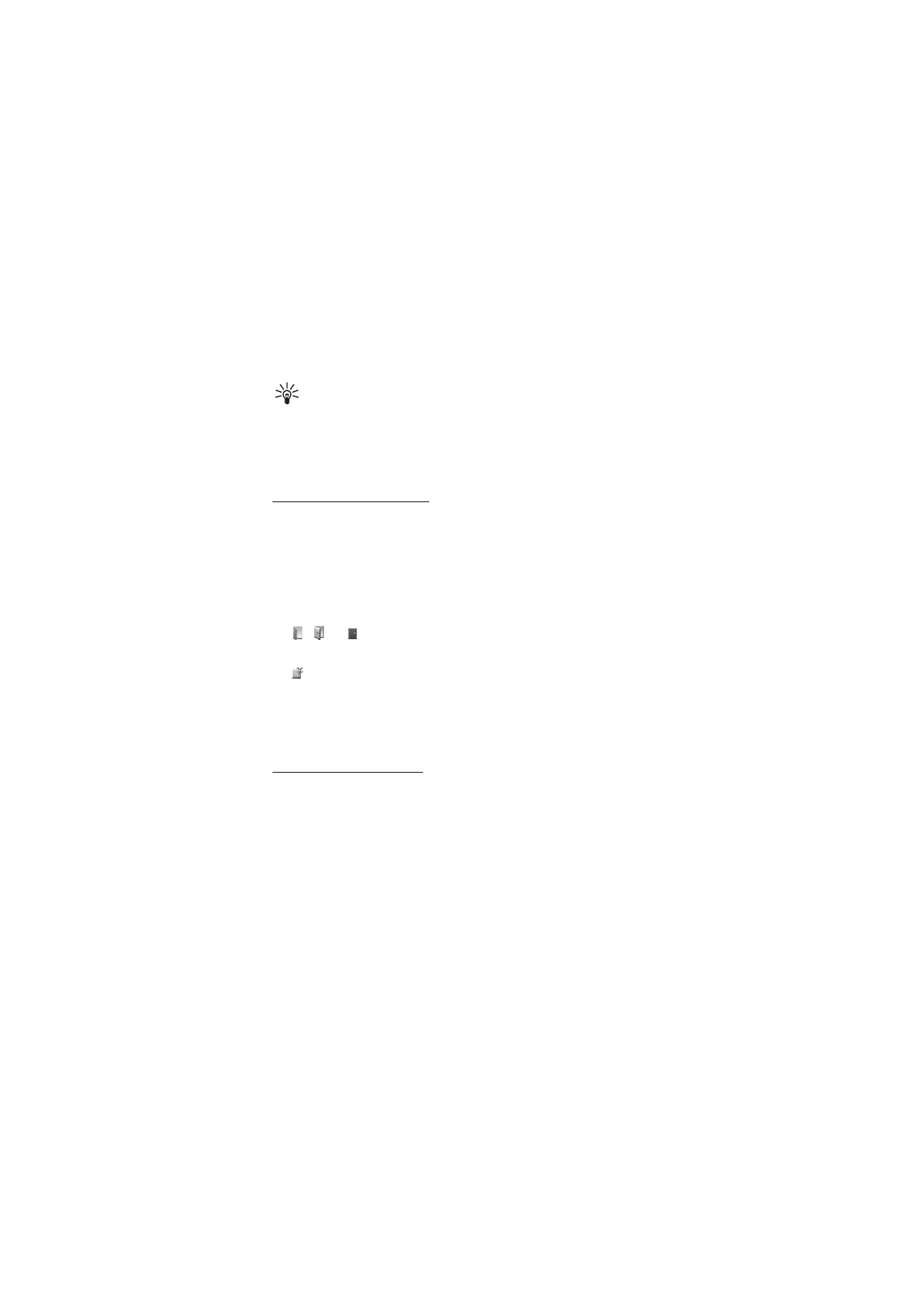
C o n t a c t s
55
one ID, select one of them. After subscription to the contact,
Subscription activated
is shown.
Tip: To subscribe to a contact from the
Contacts
list, search for
the contact you want, and select
Details
>
Options
>
Request
presence
>
As subscription
.
If you only want to view the presence information but not to
subscribe to a contact, select
Request presence
>
One time only
.
View subscribed names
To view the presence information, see also “Search for a contact,”
p. 51.
1. Select
Menu
>
Contacts
>
Subscribed names
.
The status information of the first contact on the subscribed names
list is displayed. The information that the person wants to make
available to others may include text and an icon.
,
, or
indicates that the person is available, not visible to
others, or not available.
indicates that the person’s presence information is not available.
2. Select
Options
>
View details
to view the details of the selected
contact; or select
Options
>
Subscribe new
,
Send message
,
Send
business card
, or
Unsubscribe
.
Unsubscribe a contact
To unsubscribe a contact from the
Contacts
list, select the contact and
Options
>
Unsubscribe
>
OK
.
To unsubscribe from the
Subscribed names
menu, see “View subscribed
names,” p. 55.