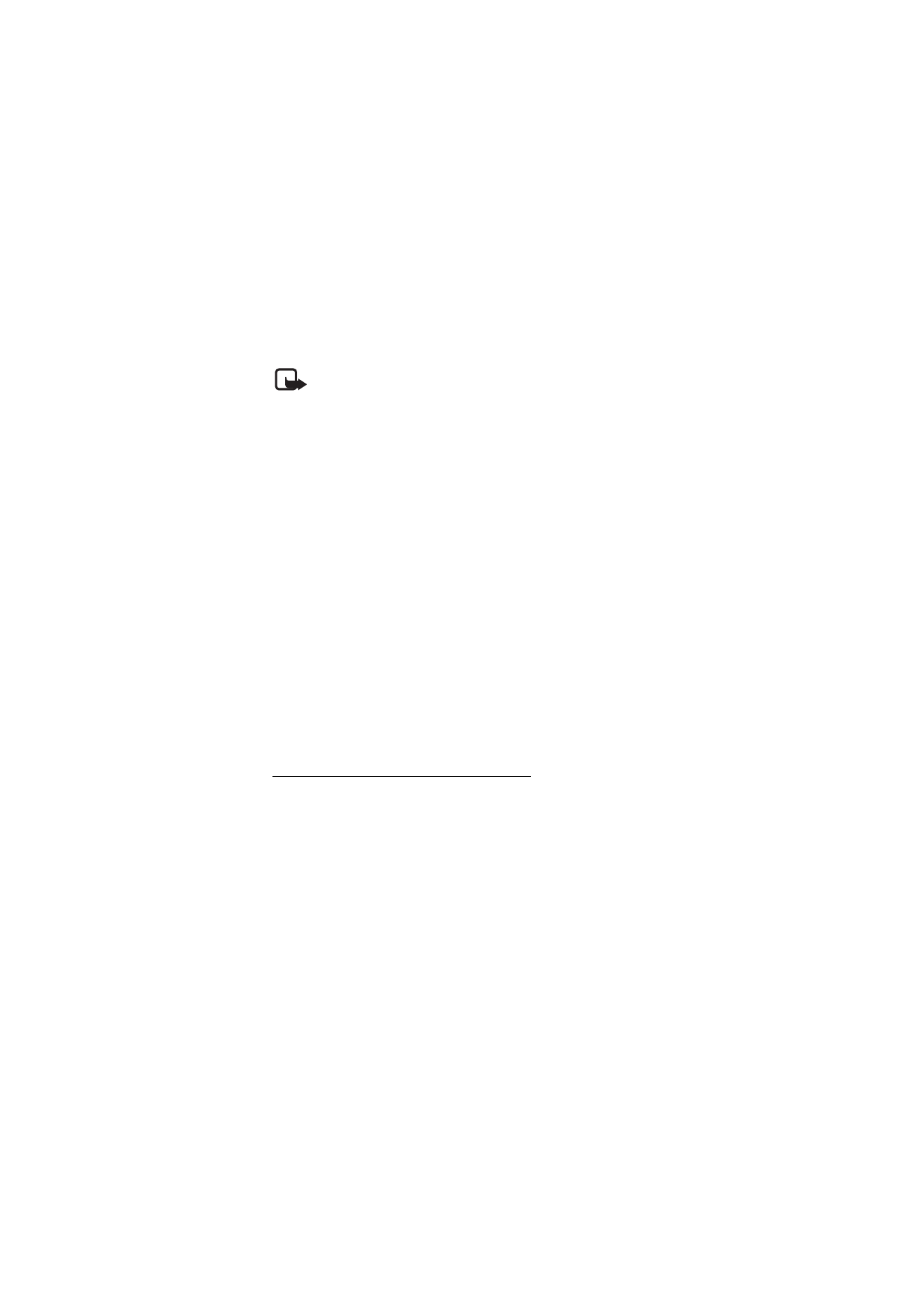
■ Multimedia messages
Note: Only devices that have compatible features can receive and
display multimedia messages. The appearance of a message may vary
depending on the receiving device.
To check availability and to subscribe to the multimedia messaging
network service, contact your network operator or service provider. See
“Multimedia message,” p. 49.
A multimedia message can contain text, sound, pictures, video clips, a
business card, and a calendar note. If the message is too large, the
phone may not be able to receive it. Some networks allow text messages
that include an Internet address where you can view the multimedia
message.
Multimedia messaging supports the following formats:
• Picture: JPEG, GIF, animated GIF and WBMP
• Sound: AMR audio
• Video clip: .3gp format with H.263 or MPEG video (QCIF resolution),
WB or AMR audio
• Other: vCard (Business card) and vCalendar (Calendar note)
The phone may not support all variations of the file formats.
You can receive multimedia messages during a call, another Java
application, or an active browsing session over WCDMA data.
Write and send a multimedia message
The wireless network may limit the size of MMS messages. If the inserted picture
exceeds this limit, the device may make it smaller so that it can be sent by MMS.
1. Select
Menu
>
Messaging
>
Create message
>
Multimedia
.
2. Enter your message.
Your phone supports multimedia messages that contain several
pages (slides). A message can contain a calendar note and a business
card as attachments. A slide can contain text, one image, and one
sound clip; or text and a video clip. To insert a slide in the message,
select
New
; or select
Options
>
Insert
>
Slide
.
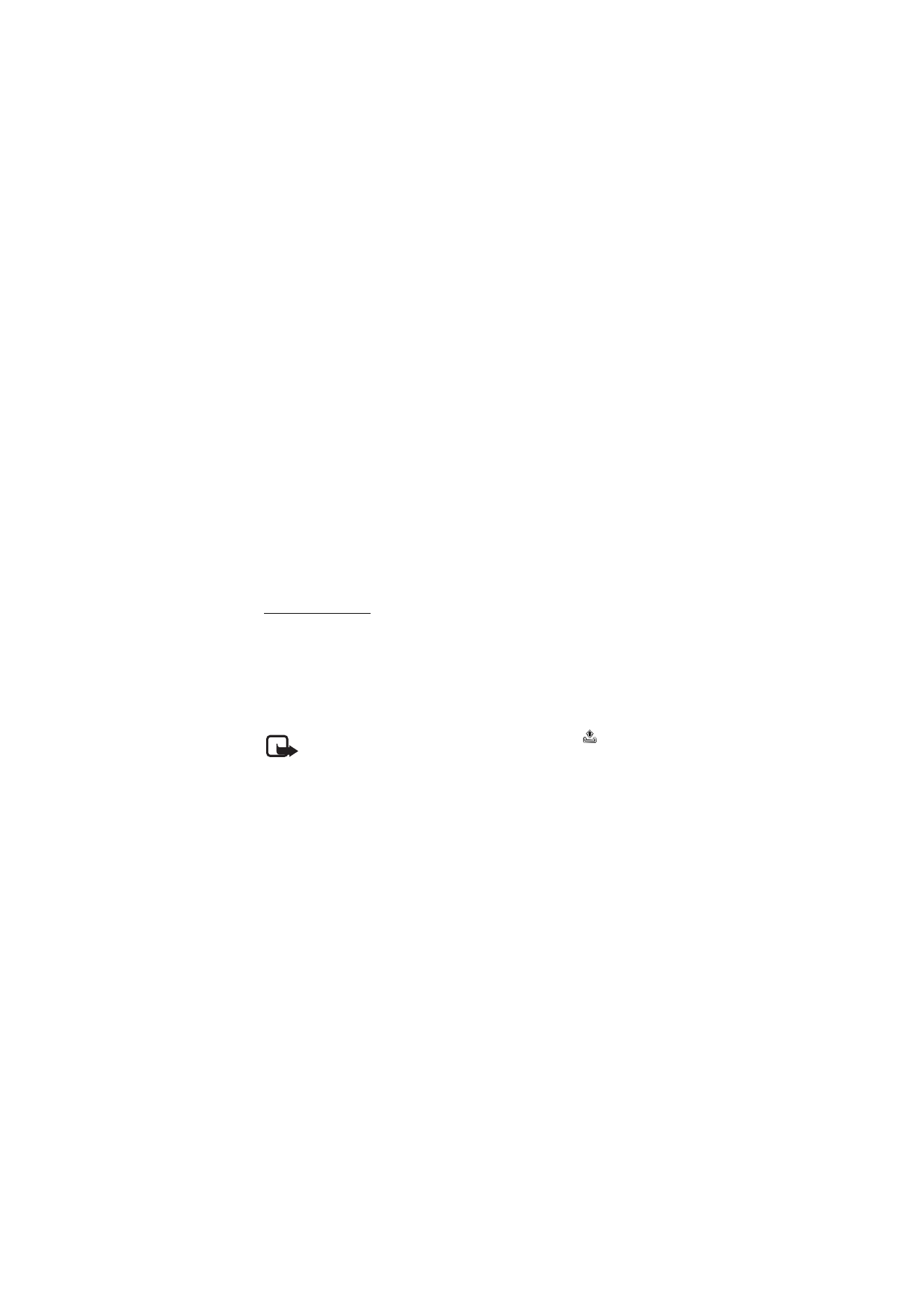
M e s s a g i n g
34
To insert a file in the message, select
Insert
or
Options
>
Insert
.
You can fetch images and video clips from the
Gallery
, or to take
them directly from the viewfinder, select
Options
>
Insert
>
New
Image
or
New video clip
.
3. To view the message before sending it, select
Options
>
Preview
.
4. To send the message, select
Send
; or press the call key. See “Send a
message,” p. 34.
5. Enter the recipient’s phone number in the
To:
field. To retrieve a
phone number from
Contacts
, select
Add
>
Contact
. To send the
message to multiple recipients, add the desired contacts one by one.
To send the message to persons in a group, select
Contact group
and
the desired group. To retrieve the contacts to which you recently sent
messages, select
Add
>
Recently used
.
Send a message
Copyright protections may prevent some images, music (including ringing tones),
and other content from being copied, modified, transferred, or forwarded.
When you finish writing your message, to send the message, select
Send
, or press the call key. The phone saves the message in the
Outbox
folder, and sending starts. If you select
Save sent messages
>
Yes
, the
sent message is saved in the
Sent items
folder. See “General,” p. 47.
Note: When the phone sends the message, the animated
is shown.
This is an indication that the message has been sent by your device to
the message center number programmed into your device. This is not
an indication that the message has been received at the intended
destination. For more details about messaging services, check with your
service provider.
It takes more time to send a multimedia message than to send a text
message. While the message is being sent, you can use other functions
on the phone. If an interruption occurs while the message is being sent,
the phone tries to resend the message a few times. If these attempts fail,
the message remains in the
Outbox
folder. You can try to resend it later.
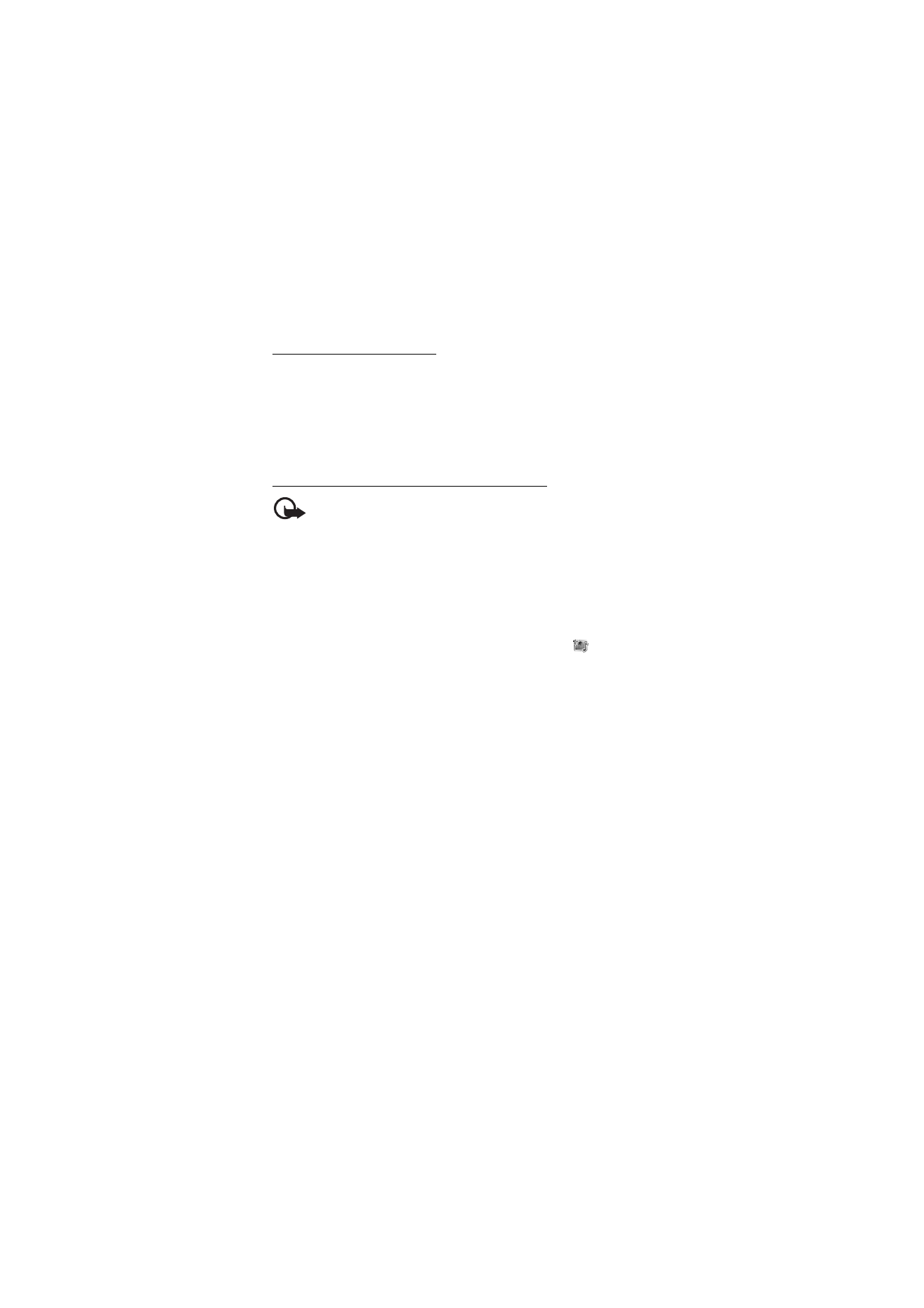
M e s s a g i n g
35
Cancel message sending
When the phone is saving a message in the
Outbox
folder,
Sending
message
or
Sending messages
is displayed. To cancel the text message
sending, select
Cancel
.
To cancel the sending of the multimedia messages in the
Outbox
folder,
scroll to the desired message, and select
Options
>
Cancel sending
.
Read and reply to a multimedia message
Important: Exercise caution when opening messages. Multimedia
message objects may contain malicious software or otherwise be
harmful to your device or PC.
Multimedia message received
or the number of new messages with
messages received
is shown when you receive a new multimedia
message.
1. To read the message, select
Show
. To view it later, select
Exit
.
To read the message later, select
Menu
>
Messaging
>
Inbox
. Scroll
to the message that you want to view, and select it.
is shown if
you have unread messages in
Inbox
.
2. To view the whole message if the received message contains a
presentation, select
Play
.
To view the files in the presentation or the attachments, select
Options
>
Objects
or
Attachments
.
3. To reply to the message, select
Options
>
Reply
>
Text message
,
Multimedia
,
Flash message
, or
Audio message
. Write the reply
message.
If you want to change the message type for your reply message,
select
Options
>
Change message type
. The new message type may
not support all the content that you have added.
4. To send the message, select
Send
; or press the call key. See “Send a
message,” p. 34.
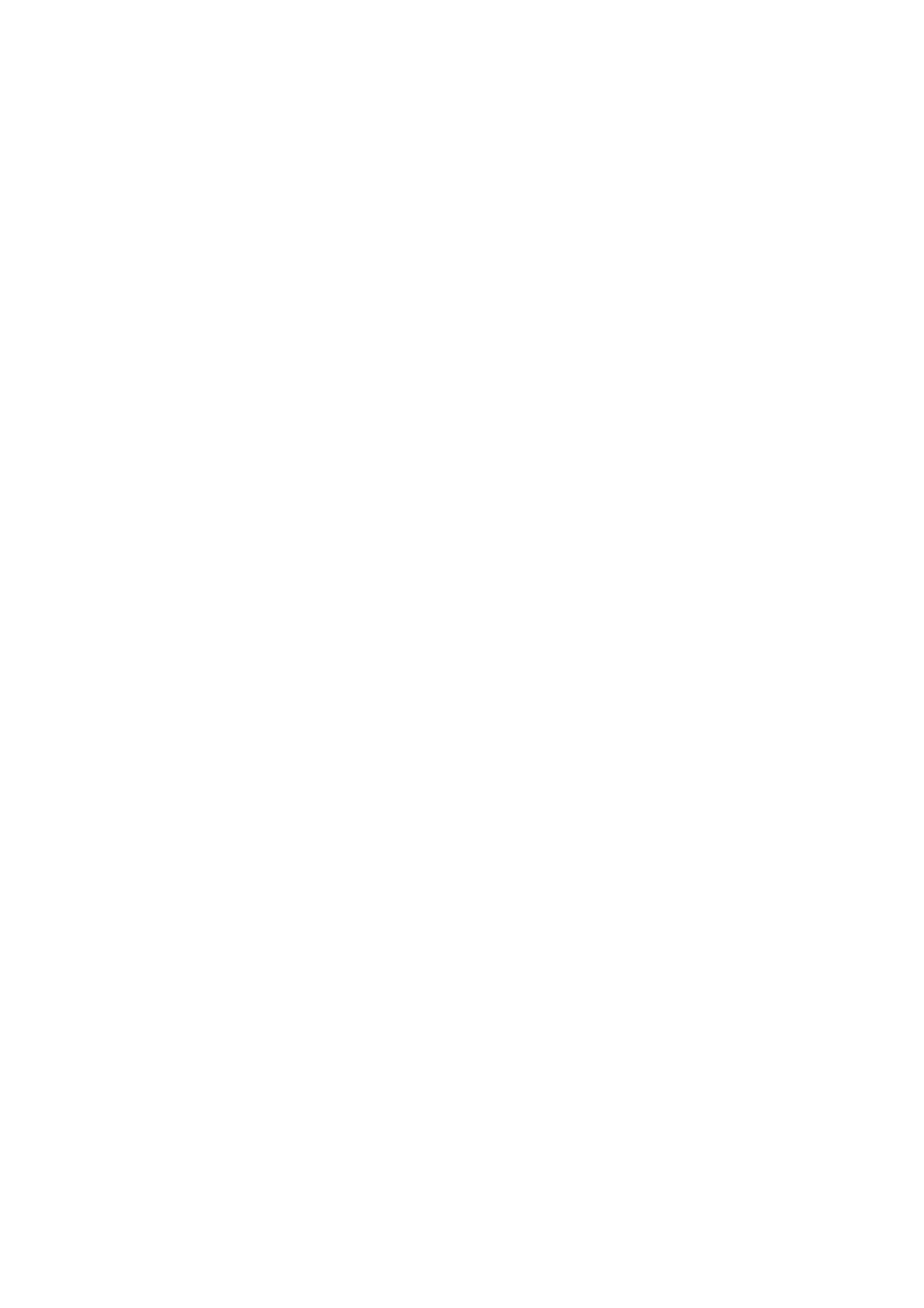
M e s s a g i n g
36