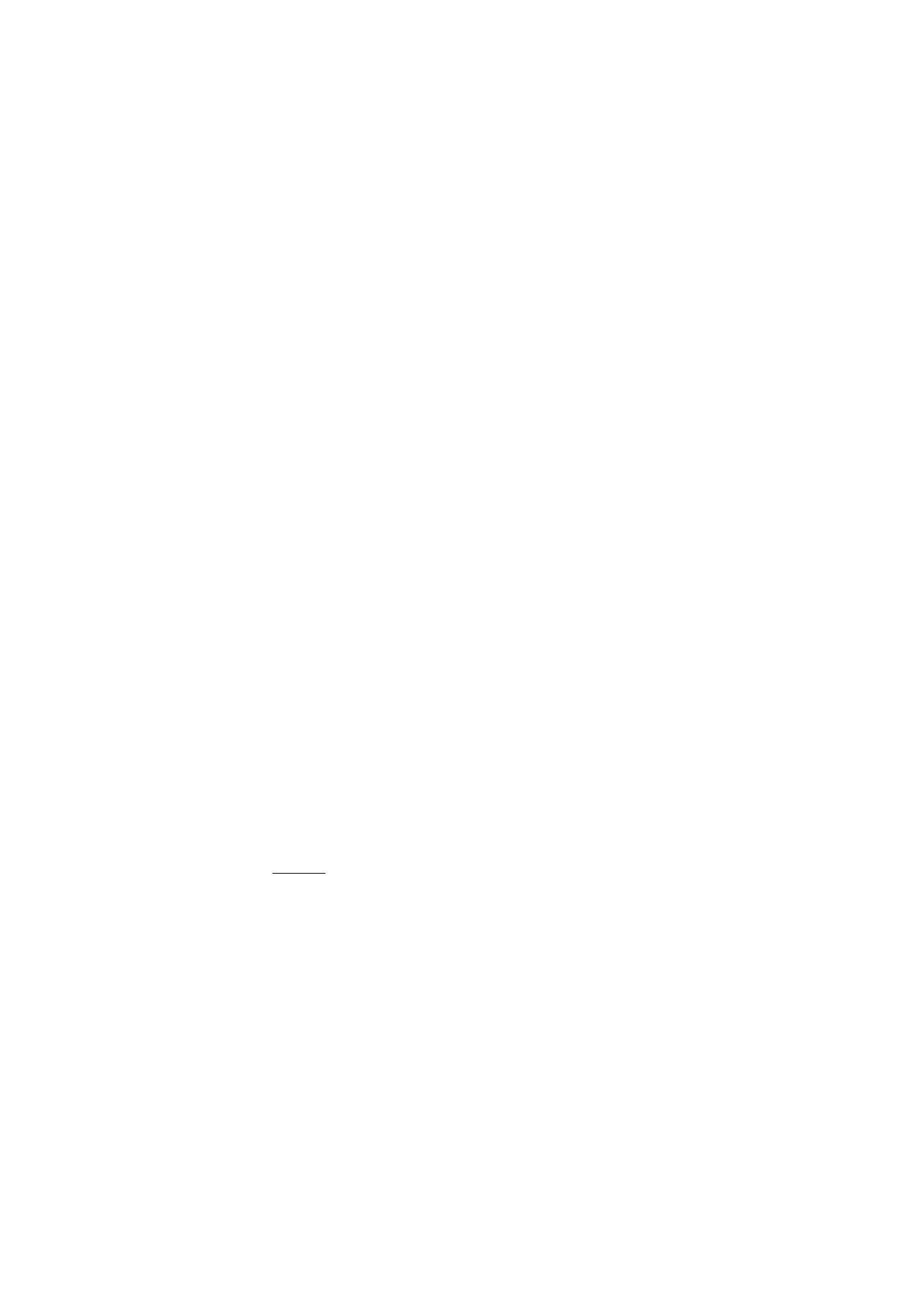
■ Message settings
General
General settings are common for text and multimedia messages.
Select
Menu
>
Messaging
>
Message settings
>
General settings
and
from the following options:
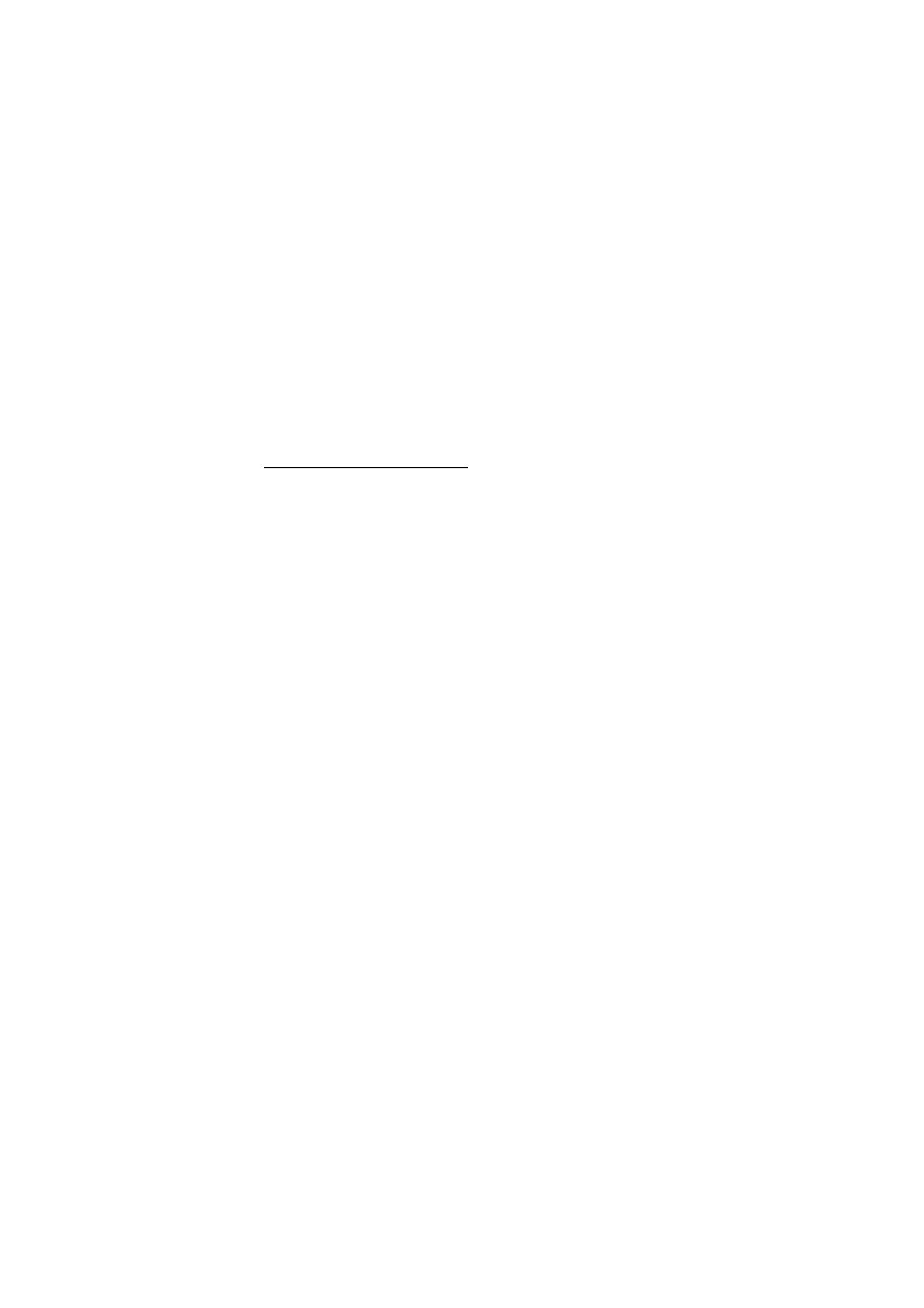
M e s s a g i n g
48
Save sent messages
>
Yes
— to set the phone to save the sent messages
in the
Sent items
folder
Font size
— to select the font size used in messages
Graphical smileys
>
Yes
— to set the phone to replace character-based
smileys with graphical ones
Text message and SMS e-mail
The text message settings affect the sending, receiving, and viewing of
messages.
Select
Menu
>
Messaging
>
Message settings
>
Text messages
and
from the following options:
Delivery reports
>
Yes
— to ask the network to send delivery reports
about your messages (network service)
Message centres
>
Add centre
— to set the phone number and name of
the message center that is required for sending text messages. You
receive this number from your service provider. If you select
SIM
message centre
, you can view the SIM message center information.
Message centre in use
— to select the message center in use
E-mail message centres
>
Add centre
— to set the phone numbers and
name of the e-mail center for sending SMS e-mail. If you select
SIM
e-mail centre
, you can view the SIM e-mail center information.
E-mail centre in use
— to select the SMS e-mail message center in use
Message validity
— to select the length of time for which the network
attempts to deliver your message
Messages sent via
— to select the format of the messages to be sent:
Text
,
Paging
, or
Fax
(network service)
Use packet data
>
Yes
— to set GPRS or WCDMA as the preferred SMS
bearer
Character support
>
Full
— to select all characters in the messages to be
sent as viewed
Reply via same centre
>
Yes
— to allow the recipient of your message to
send you a reply using your message center (network service)
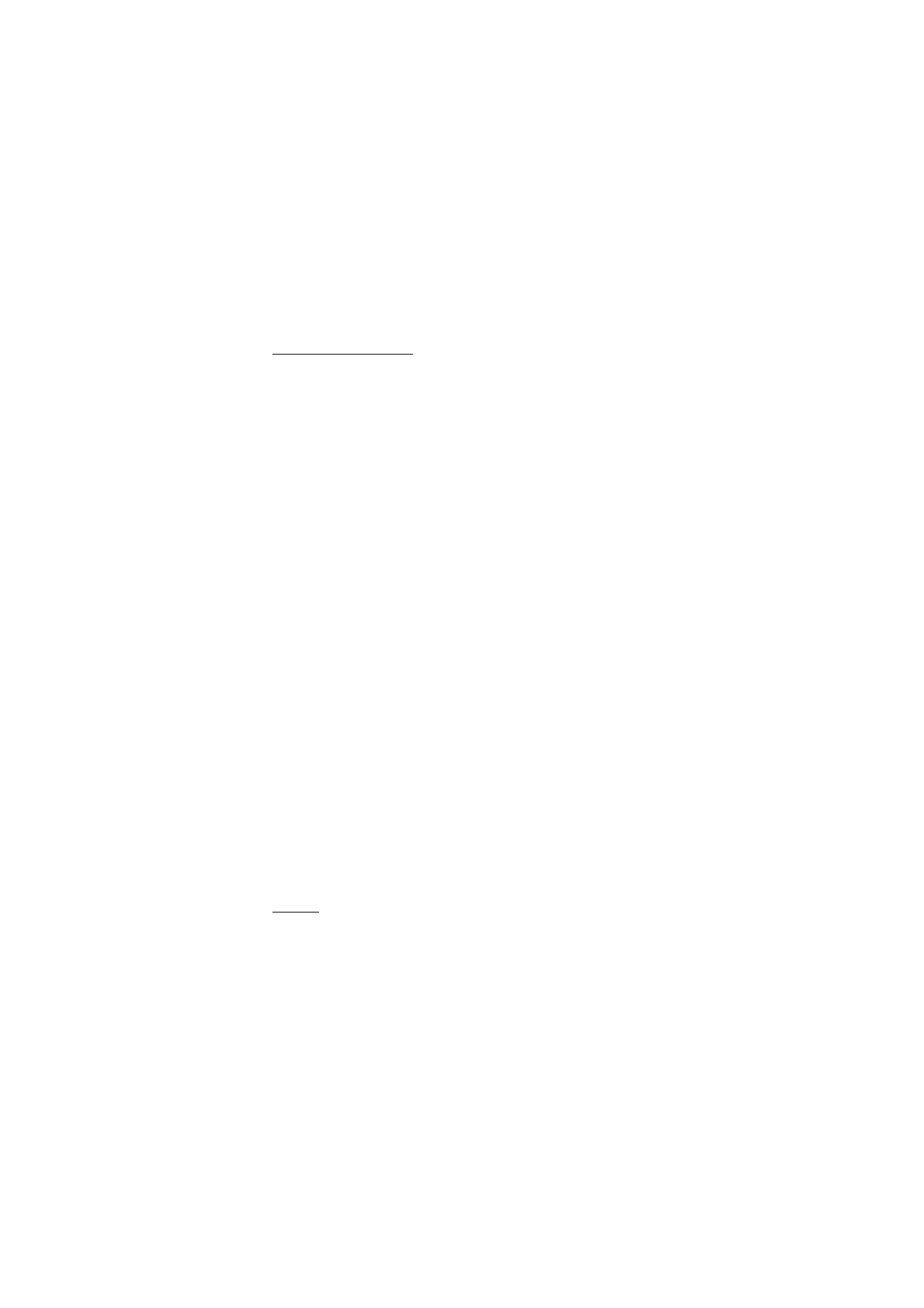
M e s s a g i n g
49
Multimedia message
The message settings affect the sending, receiving, and viewing of
multimedia messages.
You may receive the configuration settings for multimedia messaging as
a configuration message. See “Configuration settings service,” p. 10.
You can also enter the settings manually. See “Configuration,” p. 72.
Select
Menu
>
Messaging
>
Message settings
>
Multimedia messages
and from the following options:
Delivery reports
>
Yes
— to ask the network to send delivery reports
about your messages (network service)
Default slide timing
— to define the default time between slides in
multimedia messages
Allow multimedia recept.
— to receive or block the multimedia message,
select
Yes
or
No
. If you select
In home network
, you cannot receive
multimedia messages when you are outside your home network. The
default setting of the multimedia message service is generally
In home
network
.
Incoming multim. msgs.
— to allow the reception of multimedia
messages automatically, manually after being prompted, or to reject the
reception. This setting is not shown if
Allow multimedia recept.
is set to
No
.
Allow adverts
— to receive or reject advertisements. This setting is not
shown if
Allow multimedia recept.
is set to
No
, or
Incoming multim.
msgs.
is set to
Reject
.
Configuration settings
>
Configuration
— only the configurations that
support multimedia messaging are shown. Select a service provider,
Default
, or
Personal configuration
for multimedia messaging. Select
Account
and a multimedia messaging service account contained in the
active configuration settings.
The settings affect the sending, receiving, and viewing of e-mail.
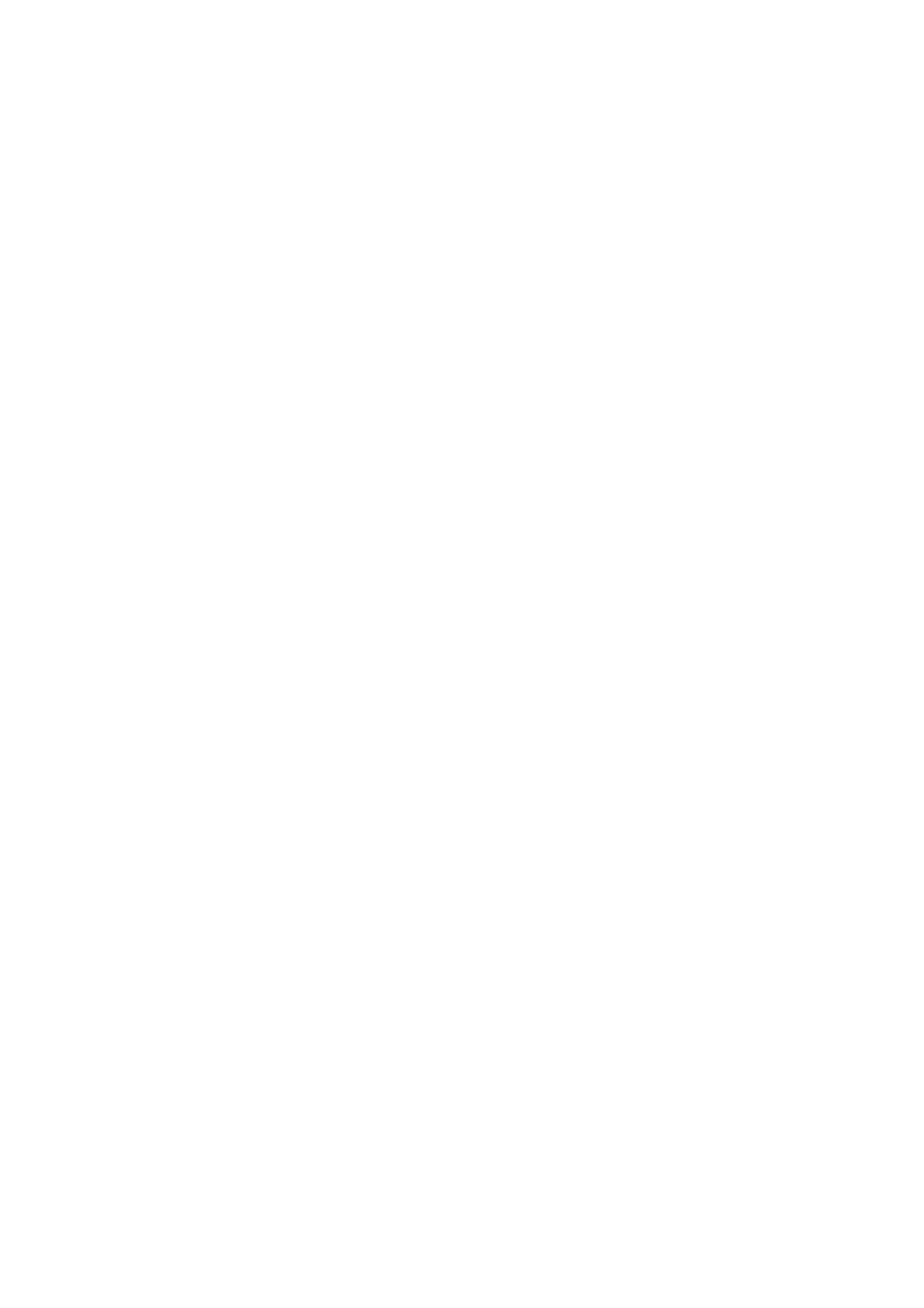
M e s s a g i n g
50
You may receive the configuration settings for the e-mail application as
a configuration message. See “Configuration settings service,” p. 10.
You can also enter the settings manually. See “Configuration,” p. 72.
To activate the settings for the e-mail application, select
Menu
>
Messaging
>
Message settings
>
E-mail messages
and from the
following options:
Configuration
— Select the set that you want to activate.
Account
— Select an account provided by the service provider.
My name
— Enter your name or nickname.
E-mail address
— Enter your e-mail address.
Include signature
— You can define a signature that is automatically
added to the end of your e-mail when you write your message.
Reply-to address
— Enter the e-mail address to which you want the
replies to be sent.
SMTP user name
— Enter the name that you want to use for outgoing
mail.
SMTP password
— Enter the password that you want to use for outgoing
mail.
Display terminal window
— Select
Yes
to perform manual user
authentication for intranet connections.
Incoming server type
— Select
POP3
or
IMAP4
, depending on the type of
e-mail system that you are using. If both types are supported, select
IMAP4
.
Incoming mail settings
— Select available options for
POP3
or
IMAP4
.
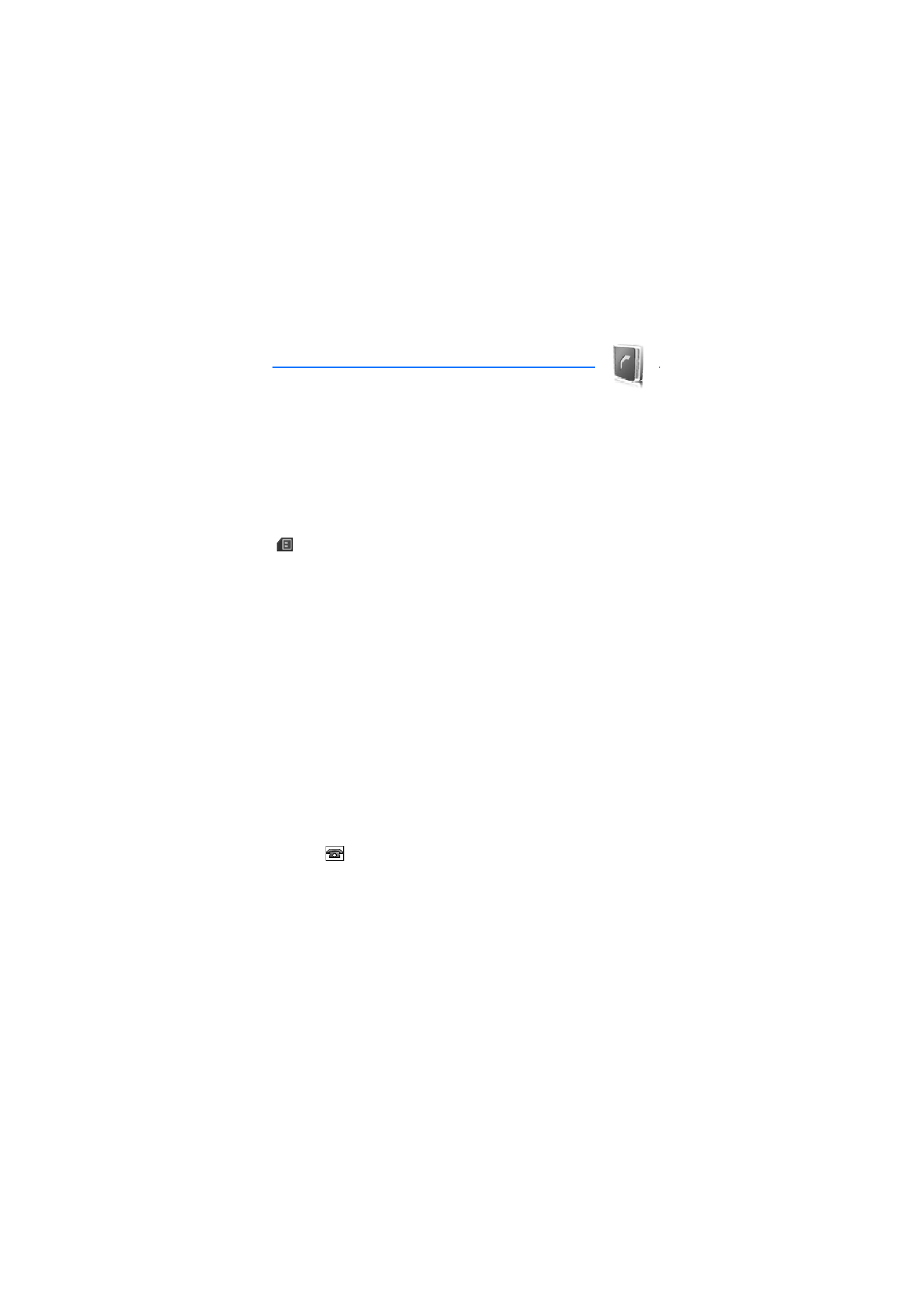
C o n t a c t s
51