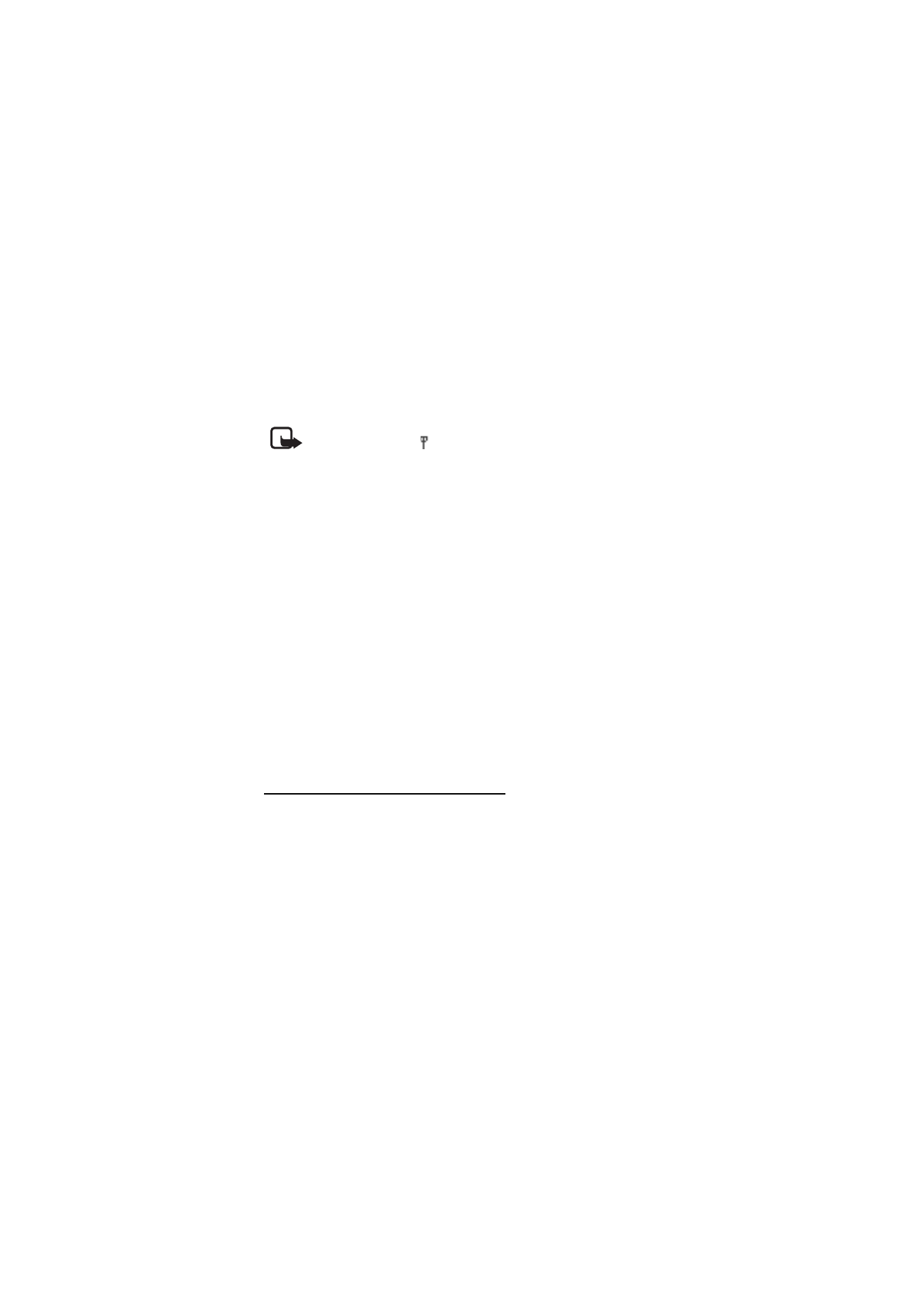
■ Instant messaging
Note: This feature may not be available in your product due to
your subscription
.
Instant messaging (IM) (network service) is a way to send short, simple
text messages to online users, delivered over TCP/IP protocols.
Before you can use instant messaging, you must subscribe to the
service. To check the availability and costs, and to subscribe to the
service, contact your network operator or service provider, from whom
you also receive your unique ID, password, and settings.
To set the required settings for the instant messaging service, see
Connection settings
in “Access the instant messaging menu,” p. 38. The
icons and texts on the display may vary, depending on the instant
messaging service.
While you are connected to the instant messaging service, you can use
the other functions of the phone, and the instant messaging
conversation remains active in the background. Depending on the
network, the active instant messaging conversation may consume the
phone battery faster, and you may need to connect the phone to a
charger.
Access the instant messaging menu
To access the
Instant messages
menu while still offline, select
Menu
>
Instant messages
. If more than one set of connection settings for instant
messaging service is available, select the desired one. If there is only one
set defined, it is selected automatically.
The following options are shown:
Login
— to connect to the instant messaging service. To set the phone to
automatically connect to the instant messaging service when you
switch on the phone, select
Menu
>
Instant messages
, connect to the
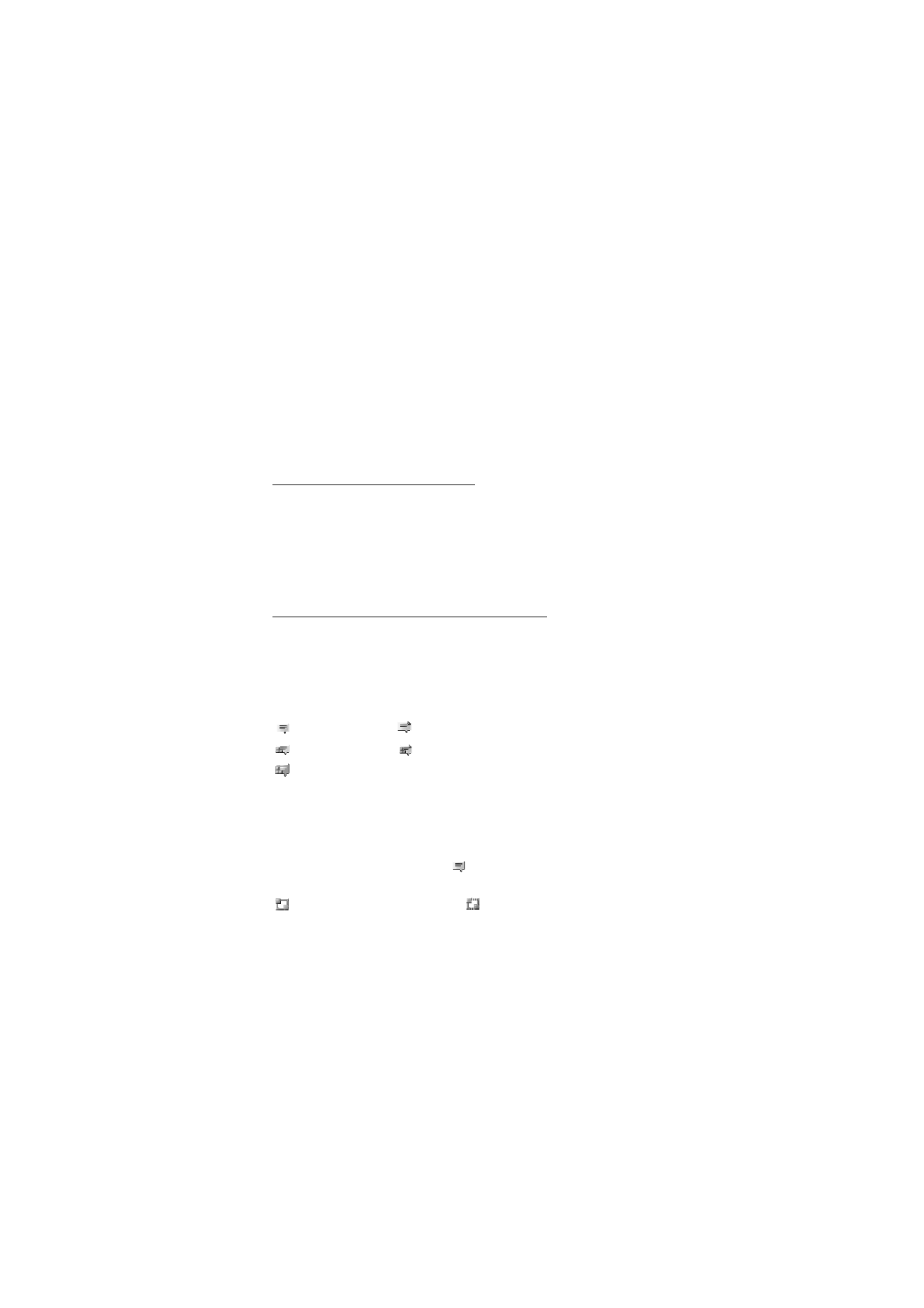
M e s s a g i n g
39
instant messaging service, and select
Settings
>
Automatic login
>
On
phone start-up
.
Saved conversations
— to view, erase, or rename the conversations that
you saved during an instant messaging session
Connection settings
— to edit the settings needed for messaging and
presence connection
Connect to instant messaging
To connect to the instant messaging service, access the
Instant
messages
menu, select the desired instant messaging service if needed,
and select
Login
. When the phone has successfully connected,
Logged in
is displayed.
To disconnect from the instant messaging service, select
Logout
.
Start an instant messaging conversation
Open the
Instant messages
menu, and connect to the instant messaging
service. You can start a conversation in different ways:
Select
Conversations
. The list of new and read messaging sessions or
invitations to instant messaging during the active conversation is
displayed. Scroll to a message or an invitation, and select
Open
.
indicates new and
read instant messages.
indicates new and
read group messages.
indicates invitations.
The icons and texts on the display may vary, depending on the instant
messaging service.
Select
IM contacts
. The contacts that you added to the list are displayed.
Scroll to the contact with whom you would like to start instant
messaging, and select
Chat
, or if
is shown next to a contact, select
Open
.
indicates an online contact and
an offline contact in the contact
memory of the phone.
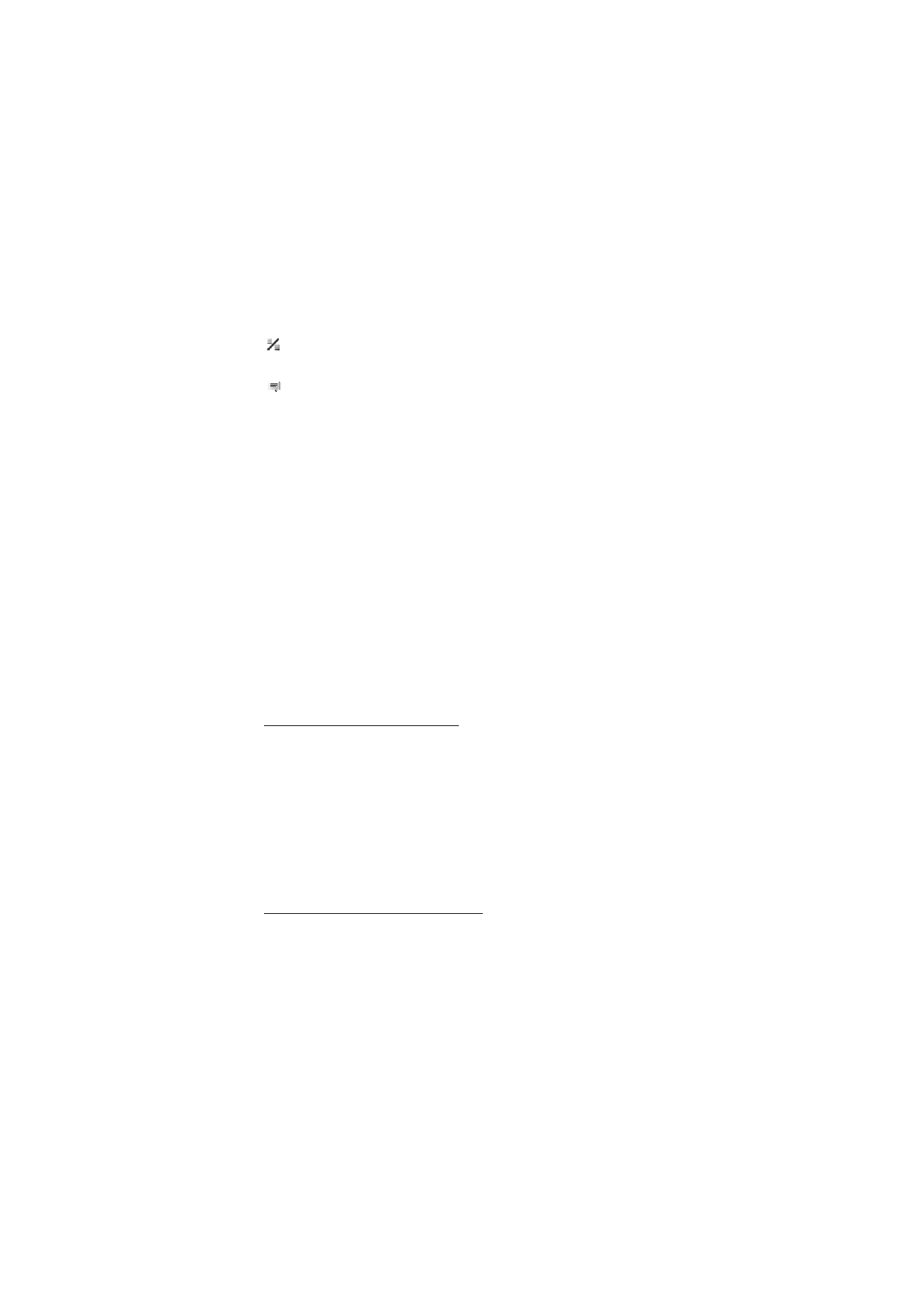
M e s s a g i n g
40
indicates a blocked contact. See “Block and unblock messages,”
p. 42.
indicates that you have received a new message from a contact.
You can add contacts to the list. See “Contacts for instant messaging,”
p. 42.
Select
Groups
>
Public channel
(dimmed if groups are not supported by
the network). The list of bookmarks to public groups provided by the
network operator or service provider is displayed. To start a
conversation, scroll to a group, and select
Join
. Enter the screen name
that you want to use as a nickname in the conversation. When you have
successfully joined the group conversation, you can start a group
conversation. You can also create a private group. See “Groups,” p. 42.
Select
Search
>
Users
or
Groups
to search for other instant messaging
users or public groups on the network by phone number, screen name,
e-mail address, or name. If you select
Groups
, you can search for a group
by a member in the group or by group name, topic, or ID.
To start the conversation when you have found the user or the group
that you want, select
Options
>
Chat
or
Join group
.
Start a conversation from Contacts. See “View subscribed names,” p. 55.
Instant messaging invitation
In the standby mode, when you are connected to the instant messaging
service and you receive a new invitation,
New invitation received
is
displayed. To read it, select
Read
. If more than one invitation is received,
scroll to an invitation, and select
Open
.
To join the private group conversation, select
Accept
. Enter the screen
name that you want to use as a nickname in the conversation.
To reject or delete the invitation, select
Options
>
Reject
or
Delete
. You
can write an explanation for the rejection.
Read a received instant message
In the standby mode, when you are connected to the instant messaging
service and you receive a new message that is not a message associated
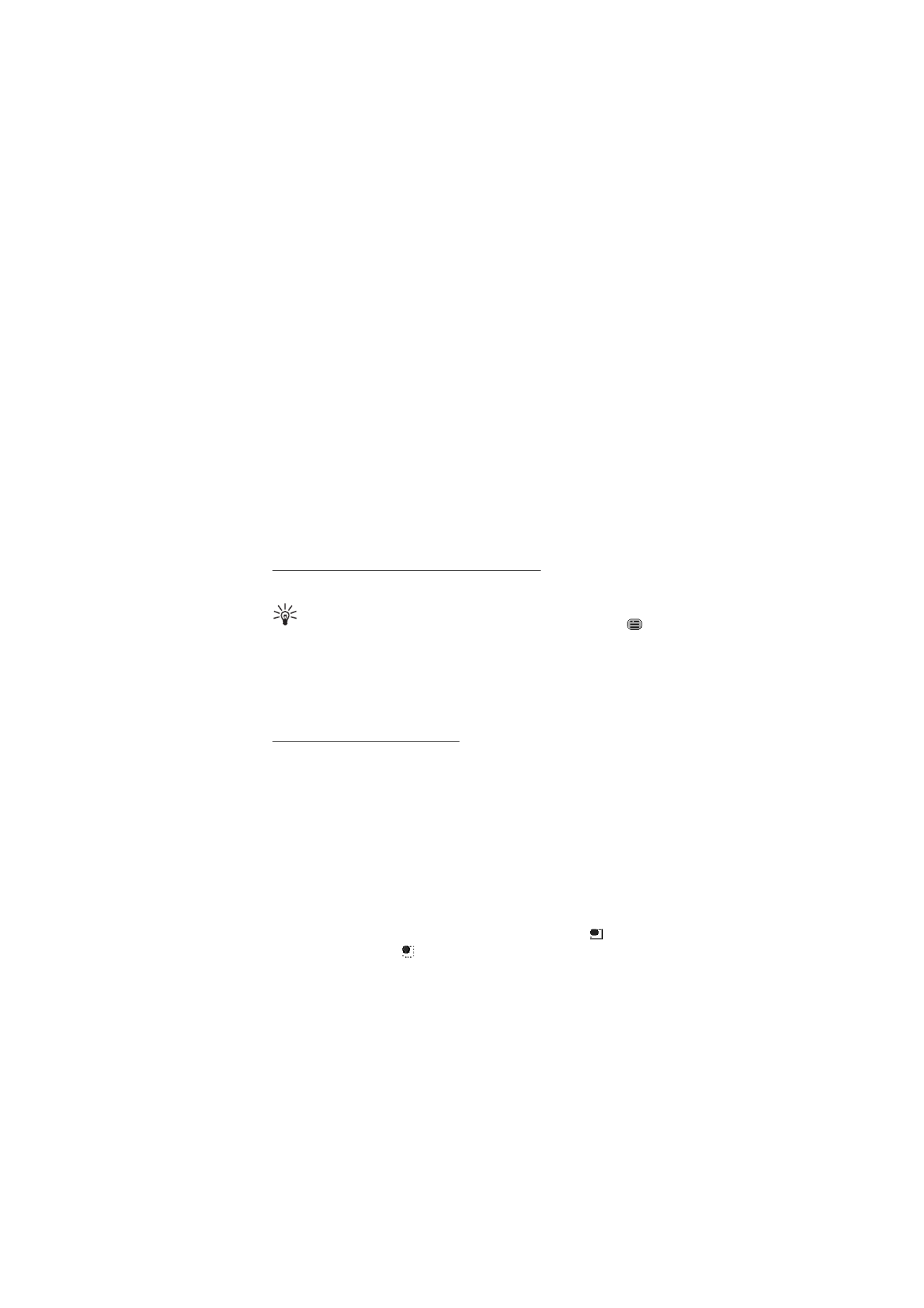
M e s s a g i n g
41
with an active conversation,
New instant message
is displayed. To read
it, select
Read
.
If more than one message is received, the number of messages, followed
by
new instant messages
, is displayed. Select
Read
, scroll to a message,
and select
Open
.
New messages received during an active conversation are held in
Instant messages
>
Conversations
. If you receive a message from
someone who is not in
IM contacts
, the sender ID is displayed. If the
sender is in the phone memory and the phone recognizes it, the name of
the person is displayed. To save a new contact that is not in the phone
memory, select
Options
>
Save contact
.
Join an instant messaging conversation
To join or start a conversation, select
Write
or start writing.
Tip: If you receive a new message during a conversation from a
person who is not taking part in the current conversation,
is
displayed, and the phone sounds an alert tone.
Write your message. To send it, select
Send
, or press the call key. The
message stays on the display, and the reply message appears below your
message.
Edit your availability status
1. Open the
Instant messages
menu, and connect to the instant
messaging service.
2. To view and edit your own availability information or screen name,
select
Settings
.
3. To allow all the other instant messaging users to see when you are
online, select
Availability
>
Available for all
.
To allow only the contacts on your instant messaging contact list to
see when you are online, select
Availability
>
Available for contacts
.
To appear as being offline, select
Availability
>
Appear offline
.
When you are connected to the instant messaging service,
indicates
that you are online and
that you are not visible to others.
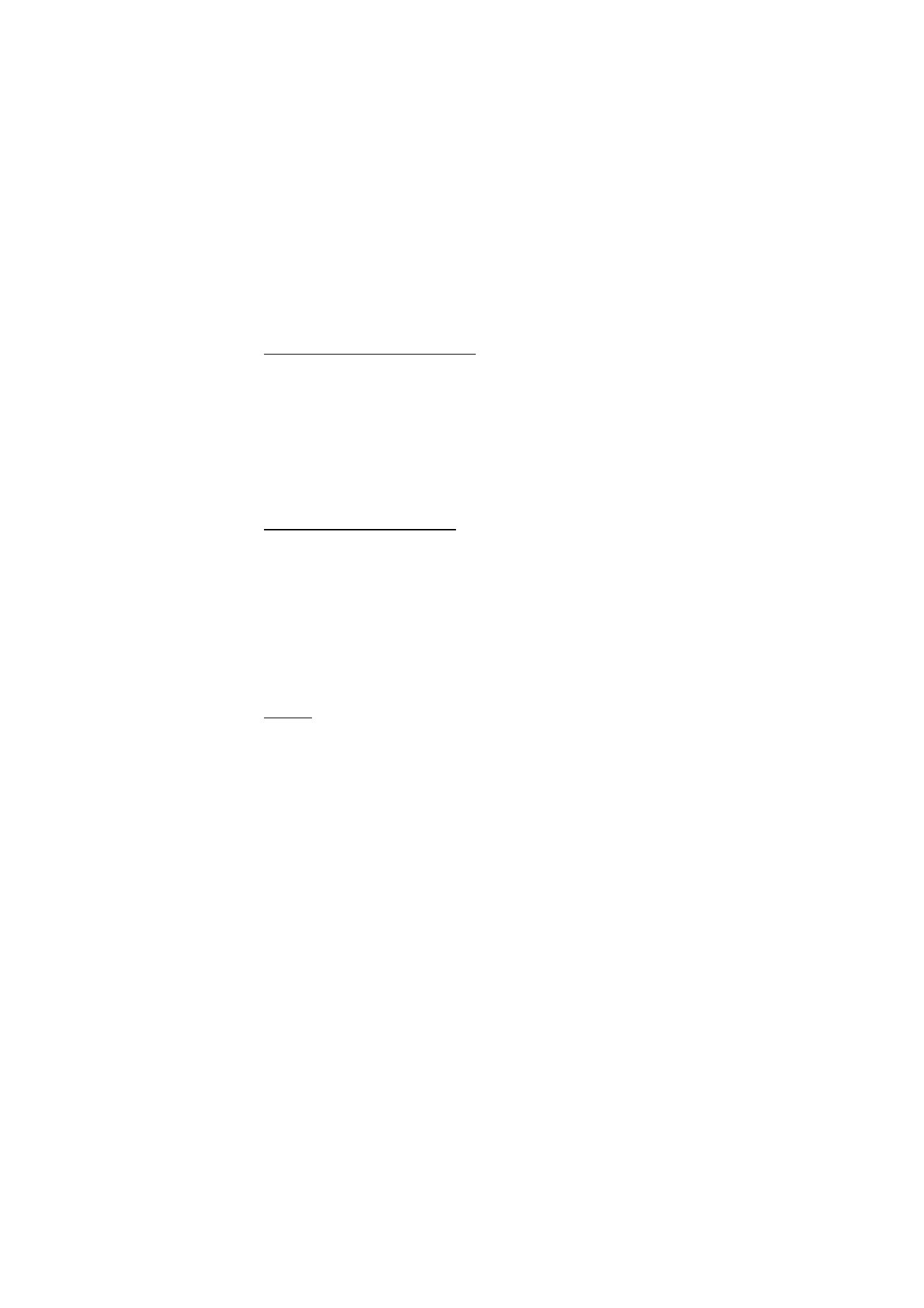
M e s s a g i n g
42
Contacts for instant messaging
To add contacts to the instant messaging contacts list, do the following:
1. Connect to the instant messaging service, and select
IM contacts
.
2. Select
Options
>
Add contact
, or if you have no contacts added,
select
Add
. Select
Enter ID manually
,
Search from server
,
Copy from
server
, or
By mobile number
. When the contact is successfully added,
the phone confirms it.
3. Scroll to a contact, and to start a conversation, select
Chat
.
Block and unblock messages
To block messages, connect to the instant messaging service, and select
Conversations
>
IM contacts
, or join or start a conversation. Scroll to
the contact from whom you want to block incoming messages, and
select
Options
>
Block contact
>
OK
.
To unblock messages, connect to the instant messaging service, and
select
Blocked list
. Scroll to the contact from whom you want to unblock
the messages, and select
Unblock
.
You can also unblock messages from the contact list.
Groups
You can create your own private groups for an instant messaging
conversation, or use the public groups provided by the service provider.
The private groups exist only during an instant messaging conversation.
The groups are saved on the server of the service provider. If the server
you are logged into does not support group services, all group-related
menus are dimmed.
Public groups
You can bookmark public groups that your service provider may
maintain. Connect to the instant messaging service, and select
Groups
>
Public channel
. Scroll to a group to which you want to chat, and select
Join
. If you are not in the group, write your screen name as your
nickname for the group. To delete a group from your group list, select
Options
>
Delete group
.
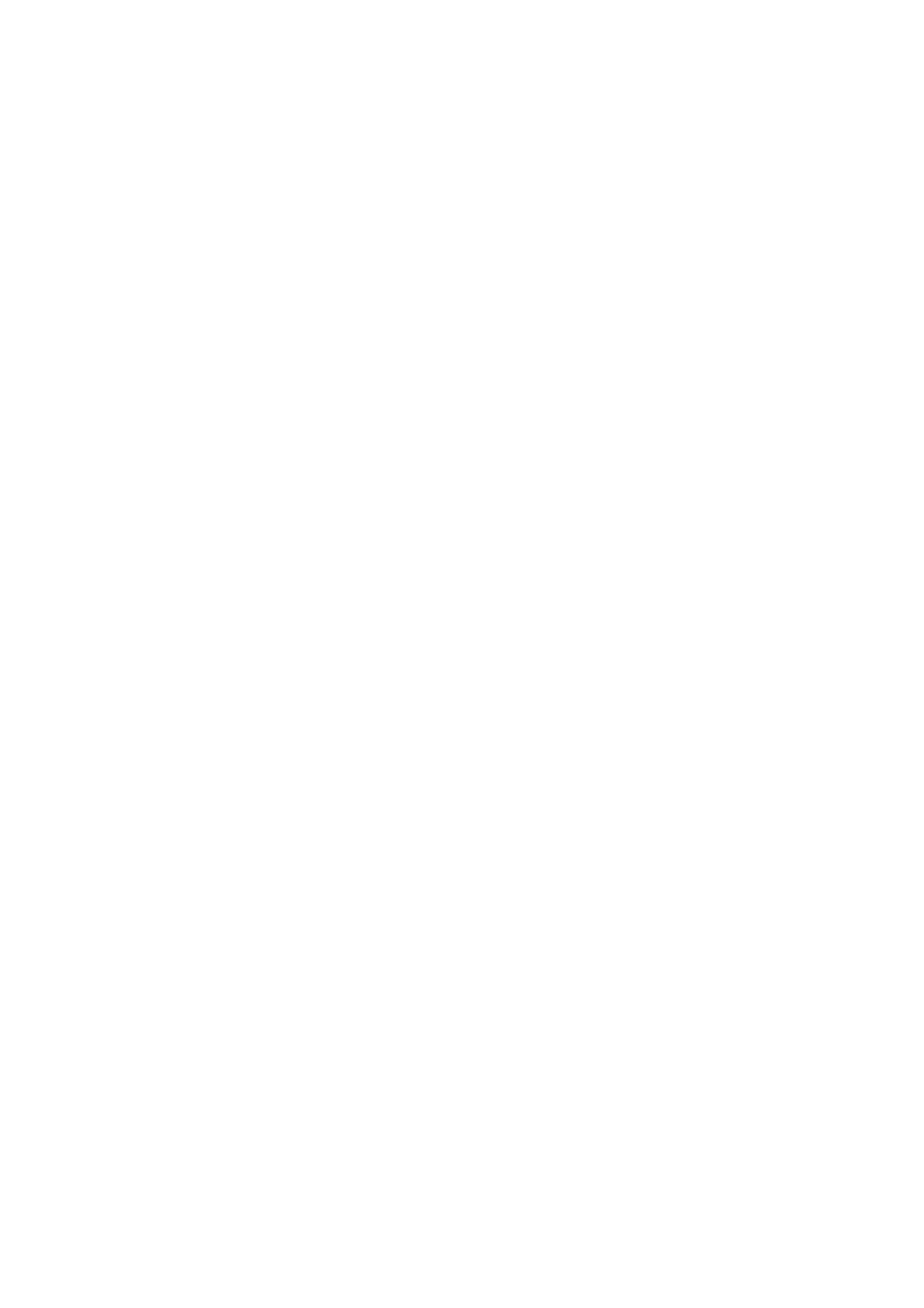
M e s s a g i n g
43
To search for a group, select
Groups
>
Search groups
. You can search for
a group by a member in the group or by group name, topic, or ID.
Create a private group
Connect to the instant messaging service, and select
Groups
>
Create
group
. Enter the name for the group and the screen name that you want
to use. Mark the private group members in the contacts list, and write
an invitation.