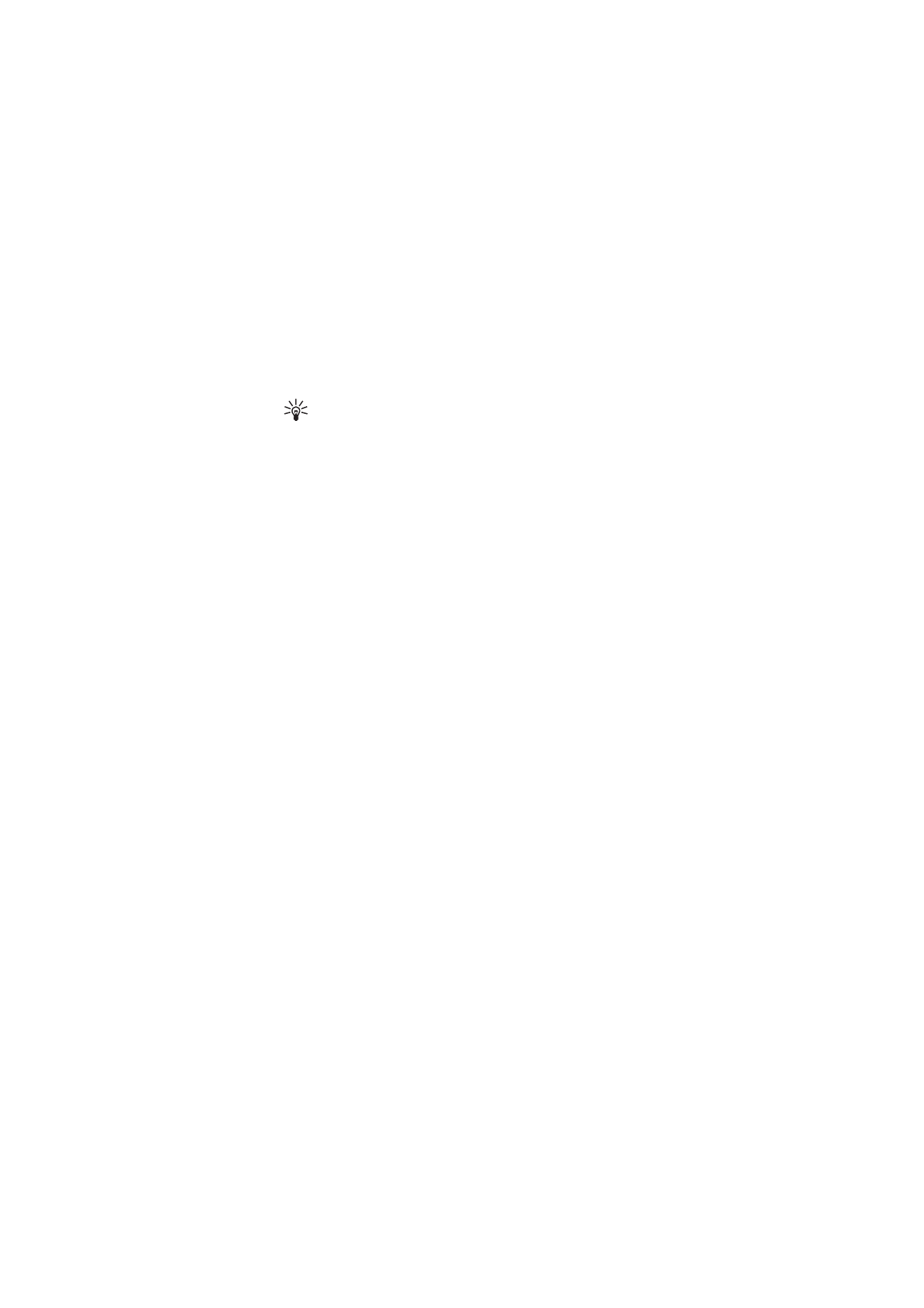
■ Video sharing
During an ongoing voice call you can share your live camera view with
the call recipient. To share a video the recipient must have a compatible
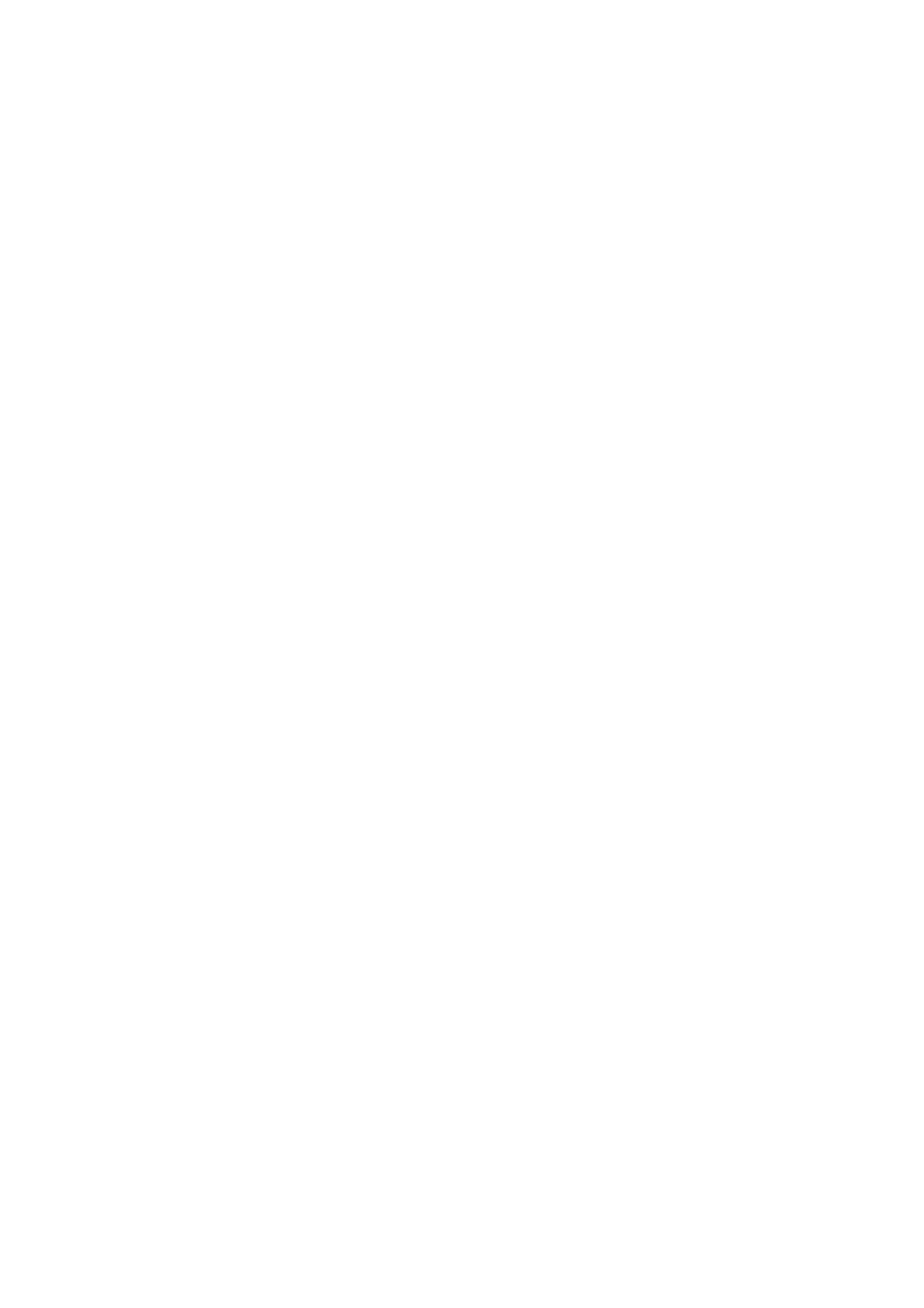
C a l l f u n c t i o n s
27
mobile device, and a
SIP address
in your phone book. If the recipient’s
SIP address is missing, enter it.
Select
Options
>
Video sharing.
The phone sends an invitation and the
Sending invitation to
is shown on your display. If the recipient accepts,
your display shows
Start sharing view with
, press
Yes
and the phone
starts sending the video. Audio is routed to the loudspeaker.
To pause video sharing press
Pause
. The middle selection key is changed
to
Continue
.
To resume the video sharing press
Continue
. The middle selection key is
changed to
Pause
.
To end a video sharing session press
Stop
, and
Video sharing ended
is
shown at both ends.
To check availability and costs, and to subscribe to the service, contact
your network operator or service provider.
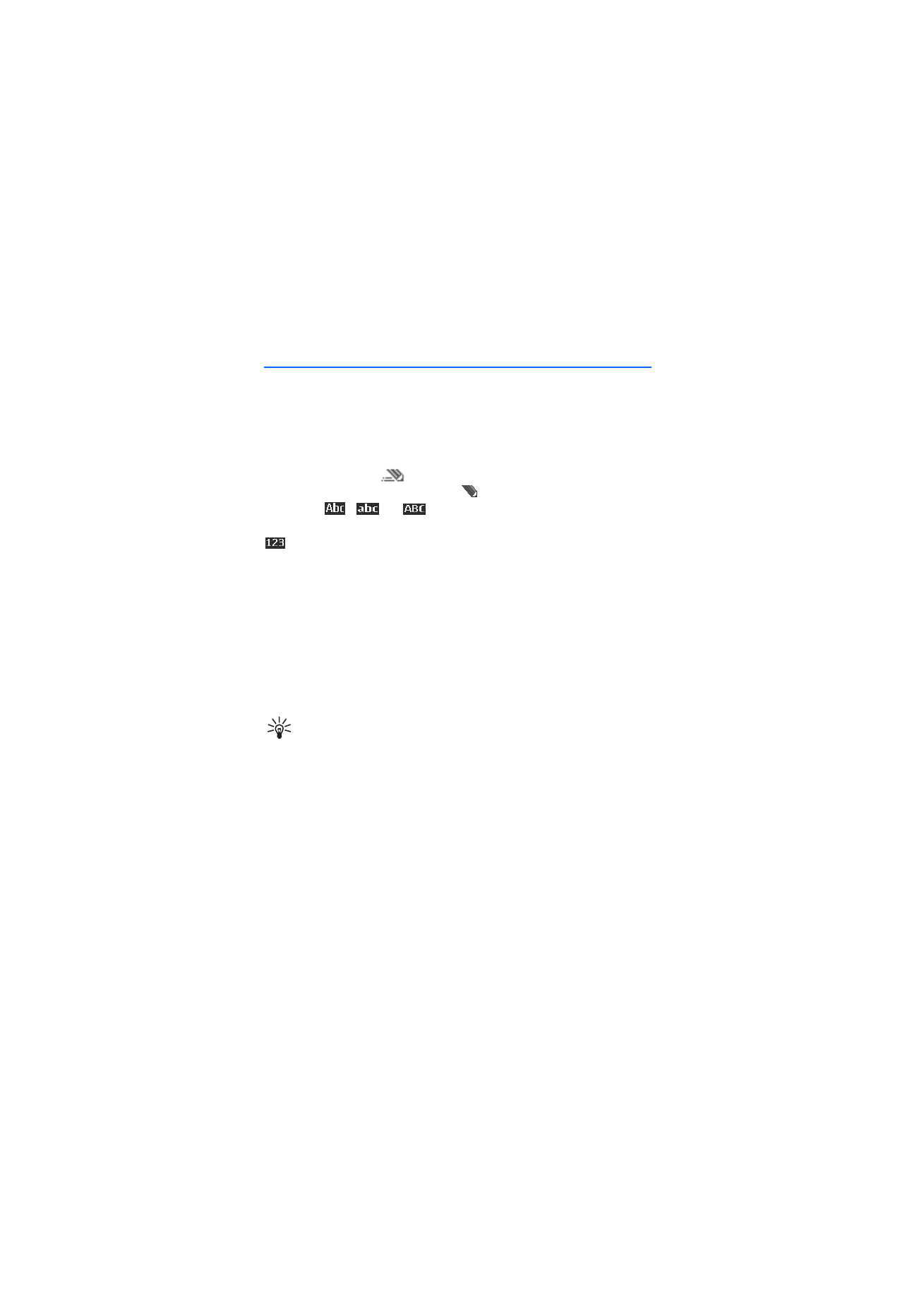
W r i t e t e x t
28