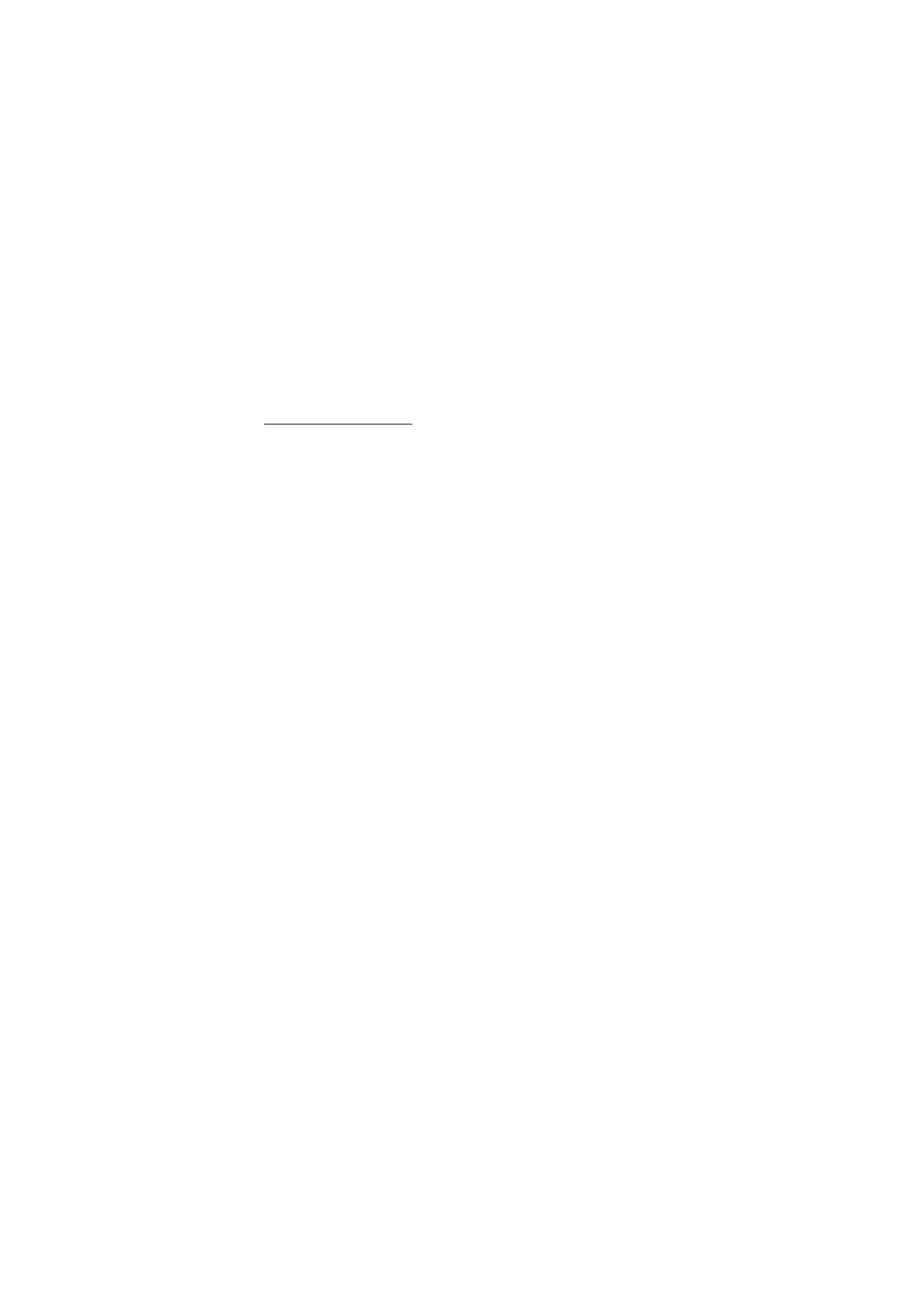
■ Browser security
Security features may be required for some services, such as online
banking or shopping. For such connections you need security
certificates and possibly a security module, which may be available on
your SIM card. For more information, contact your service provider.
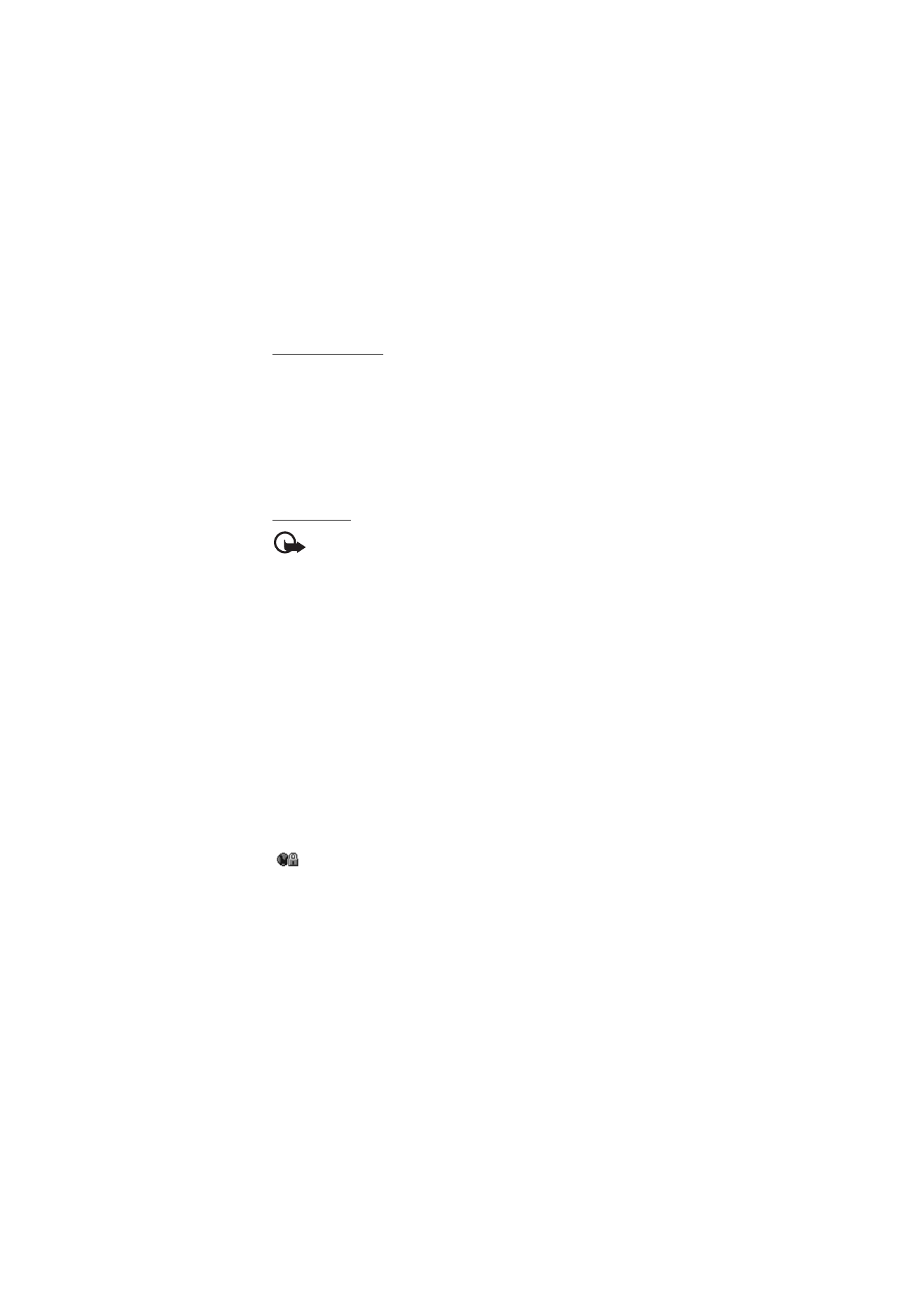
W e b
105
Security module
The security module improves security services for applications
requiring a browser connection, and allows you to use a digital
signature. The security module may contain certificates as well as
private and public keys. The certificates are saved in the security module
by the service provider.
To view or change the security module settings, select
Menu
>
Settings
>
Security
>
Security module settings
.
Certificates
Important: Even if the use of certificates makes the risks involved in
remote connections and software installation considerably smaller,
they must be used correctly in order to benefit from increased security.
The existence of a certificate does not offer any protection by itself;
the certificate manager must contain correct, authentic, or trusted
certificates for increased security to be available. Certificates have a
restricted lifetime. If Expired certificate or Certificate not valid yet is
shown even if the certificate should be valid, check that the current
date and time in your device are correct.
Before changing any certificate settings, you must make sure that you
really trust the owner of the certificate and that the certificate really
belongs to the listed owner.
There are three kinds of certificates: server certificates, authority
certificates, and user certificates. You may receive these certificates
from your service provider. Authority certificates and user certificates
may also be saved in the security module by the service provider.
To view the list of the authority or user certificates downloaded into
your phone, select
Menu
>
Settings
>
Security
>
Authority certificates
or
User certificates
.
is displayed during a connection, if the data transmission between
the phone and the content server is encrypted.
The security icon does not indicate that the data transmission between the
gateway and the content server (or place where the requested resource is stored)
is secure. The service provider secures the data transmission between the
gateway and the content server.
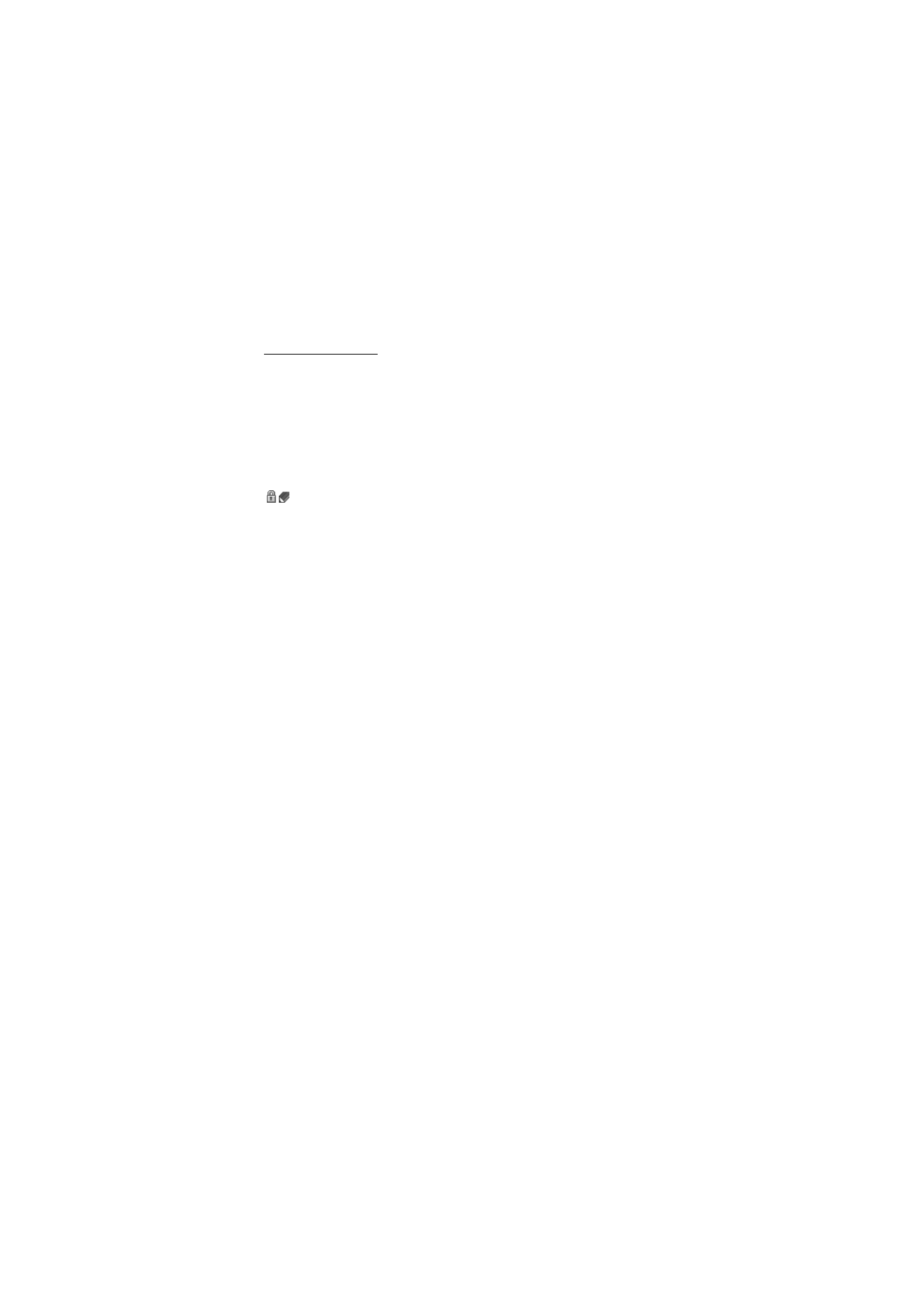
W e b
106
Digital signature
You can make digital signatures with your phone if your SIM card has a
security module. Using the digital signature can be the same as signing
your name to a paper bill, contract, or other document.
To make a digital signature, select a link on a page, for example, the title
of the book you want to buy and its price. The text to sign is shown,
which may include the amount and date.
Check that the header text is
Read
and that the digital signature icon
is shown.
If the digital signature icon does not appear, there is a security breach,
and you should not enter any personal data such as your signing PIN.
To sign the text, read all of the text first, and select
Sign
.
The text may not fit within a single screen. Therefore, make sure to scroll
through and read all of the text before signing.
Select the user certificate you want to use. Enter the signing PIN (see
“Access codes,” p. 9), and select
OK
. The digital signature icon
disappears, and the service may display a confirmation of your purchase.
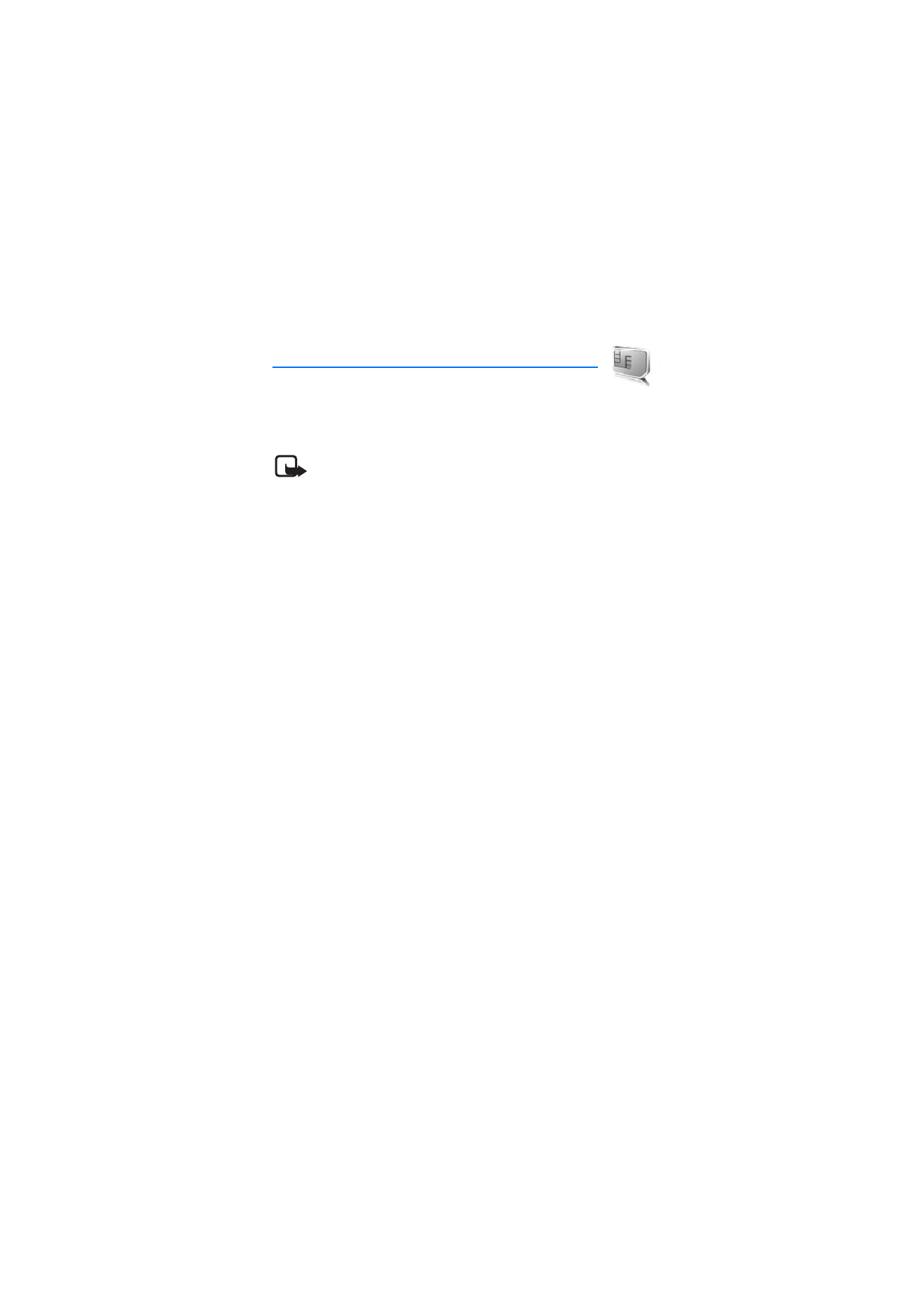
S I M s e r v i c e s
107