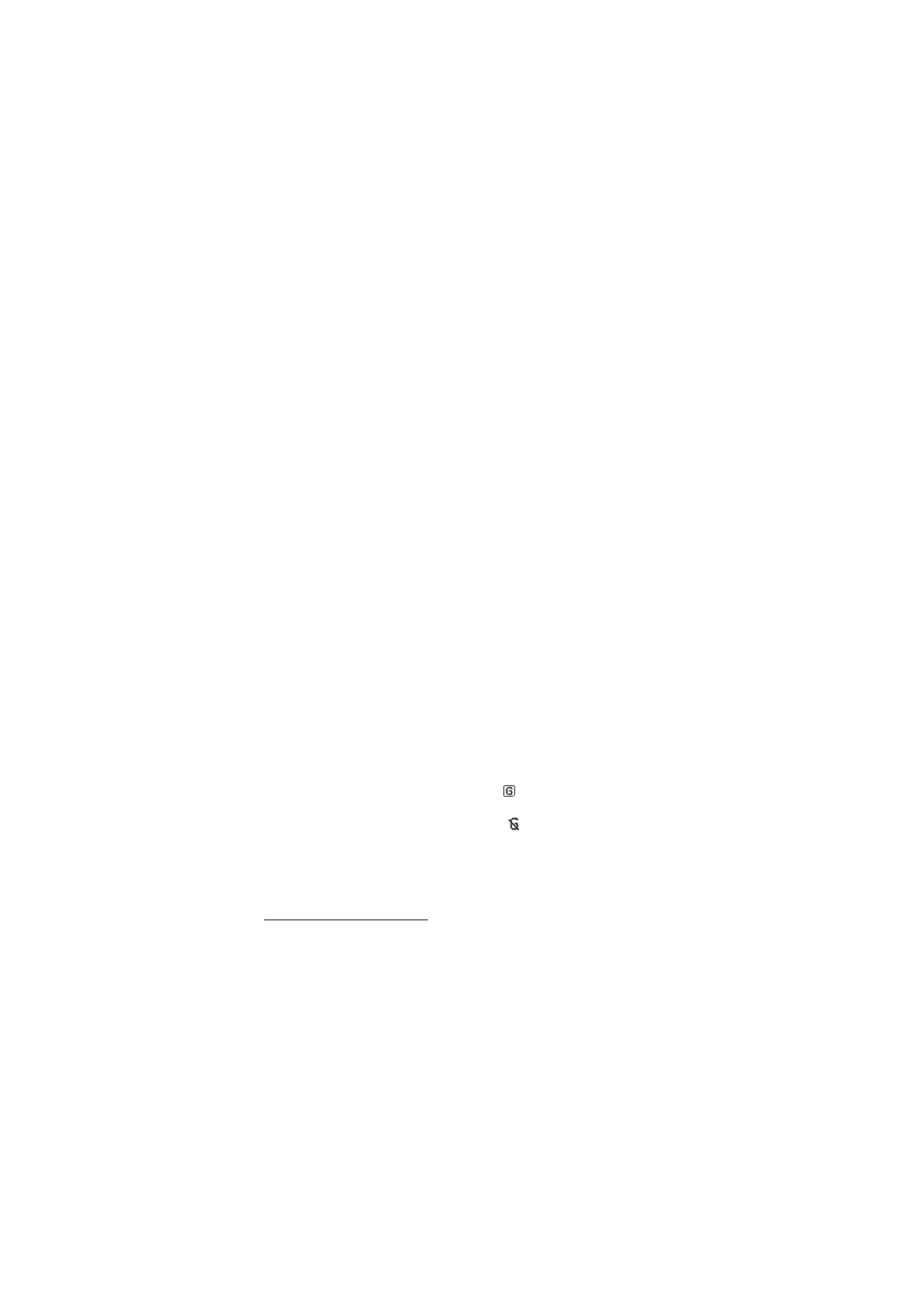
■ Browse pages
After you make a connection to the service, you can start browsing its
pages. The function of the phone keys may vary in different services.
Follow the text guides on the phone display. For more information,
contact your service provider.
If packet data is selected as the data bearer,
is shown on the top left
of the display during browsing. If you receive a call or a text message, or
make a call during a packet data connection,
is shown on the top
right of the display to indicate that the packet data connection is
suspended (on hold). After a call the phone tries to reconnect the packet
data connection.
Browse with phone keys
To browse through the page, scroll in any direction.
To select a highlighted item, press the call key, or select
Select
.
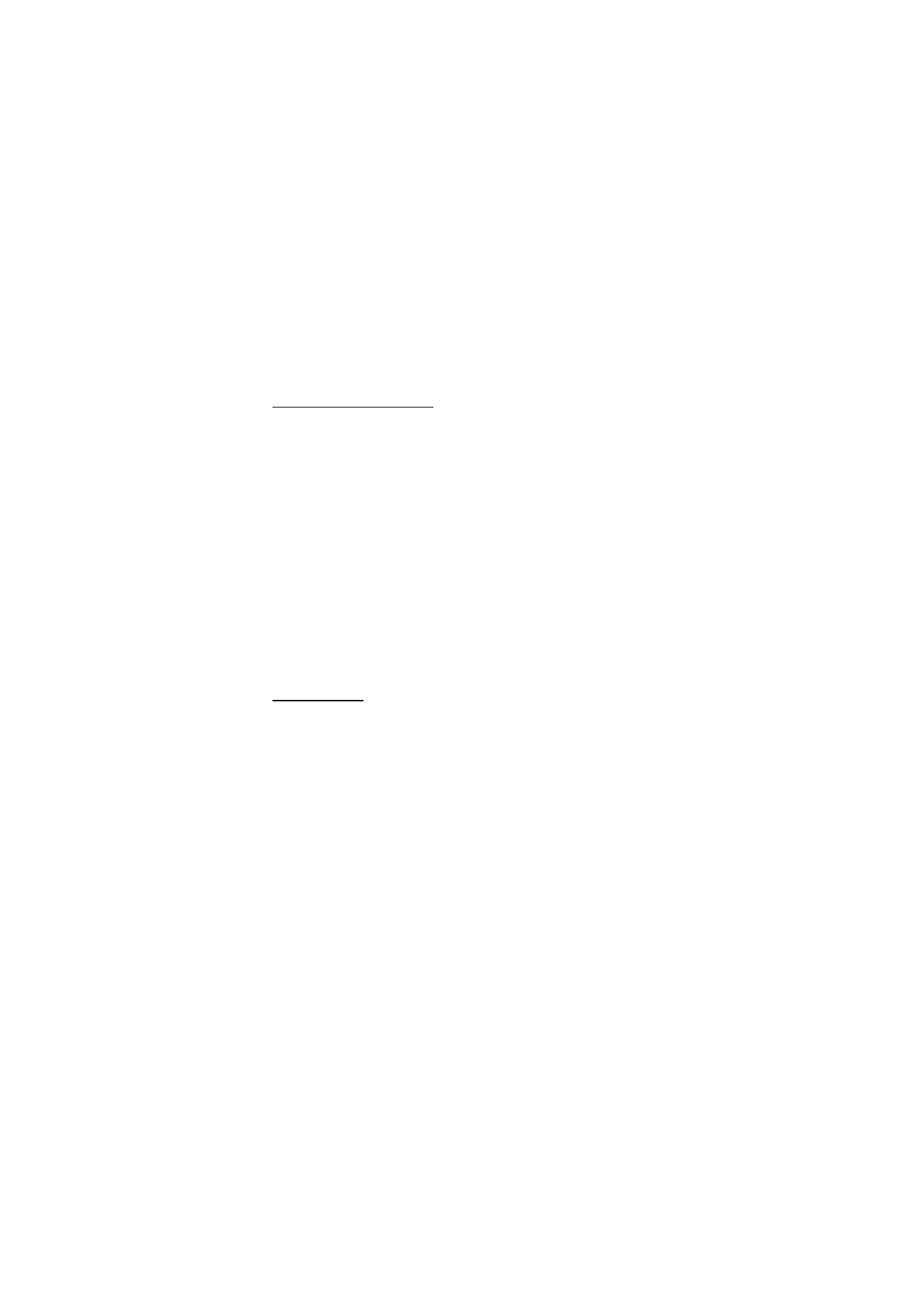
W e b
101
To enter letters and numbers, press the 0 to 9 keys. To enter special
characters, press *.
Options while browsing
Select from the following options:
Home
— to return to your start page
Shortcuts
— to open a new list of options that are specific to the page.
This option is only available if the page contains shortcuts.
Add bookmark
— to save the page as a bookmark
Bookmarks
— to access the list of bookmarks. See “Bookmarks,” p. 101.
Page options
— to show the list of options for the active page
History
— to get a list showing the last visited URLs
Other options
— to show a list of other options
Reload
— to reload and update the current page
Quit
— to disconnect from a service
The service provider may also offer other options.
Direct calling
The browser supports functions that you can access while browsing. You
can make a phone call, send DTMF tones while a voice call is in progress,
and save a name and a phone number from a page.