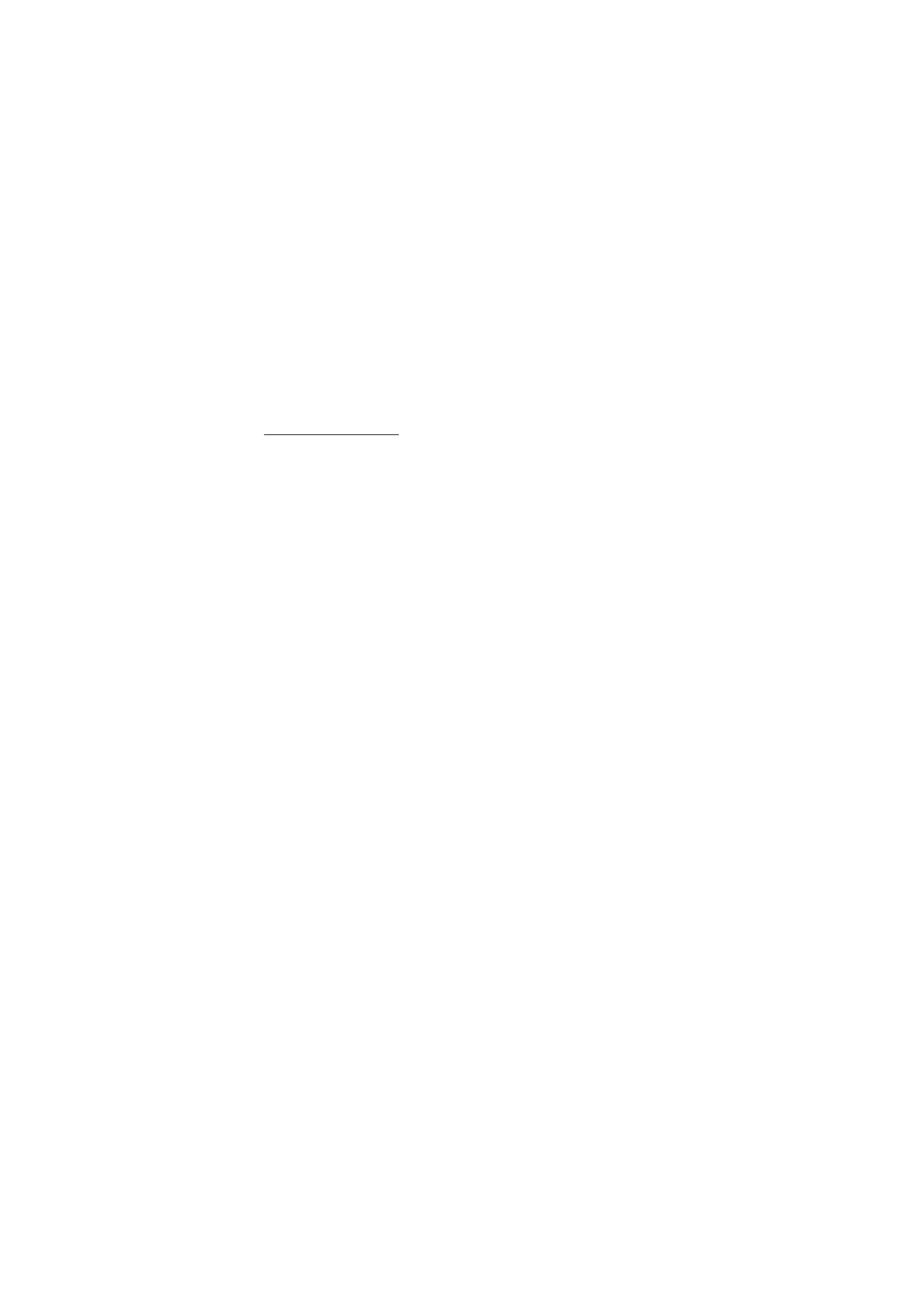
■ Appearance settings
While browsing, select
Options
>
Other options
>
Appearance settings
,
or in the standby mode, select
Menu
>
Web
>
Settings
>
Appearance
settings
and from the following options:
Text wrapping
>
On
— to set the text to continue on the next line on the
display. If you select
Off
, the text is abbreviated.
Font size
>
Extra small
,
Small
, or
Medium
— to set the font size
Show images
>
No
— to hide pictures on the page. This can speed up the
browsing of pages that contain a lot of pictures.
Alerts
>
Alert for unsecure conn.
>
Yes
— to set the phone to alert when
a secure connection changes to an unsecure one during browsing
Alerts
>
Alert for unsecure items
>
Yes
— to set the phone to alert when
a secure page contains an unsecure item. These alerts do not guarantee
a secure connection. For more information, see “Browser security,”
p. 104.
Character encoding
>
Content encoding
— to select the encoding for the
browser page content
Character encoding
>
Unicode (UTF-8) web add.
>
On
— to set the
phone to send a URL as a UTF-8 encoding. You may need this setting
when you access a Web page created in foreign language.
Screen size
>
Full
or
Small
— to set the screen layout
JavaScript
>
Enable
— to enable the Java scripts
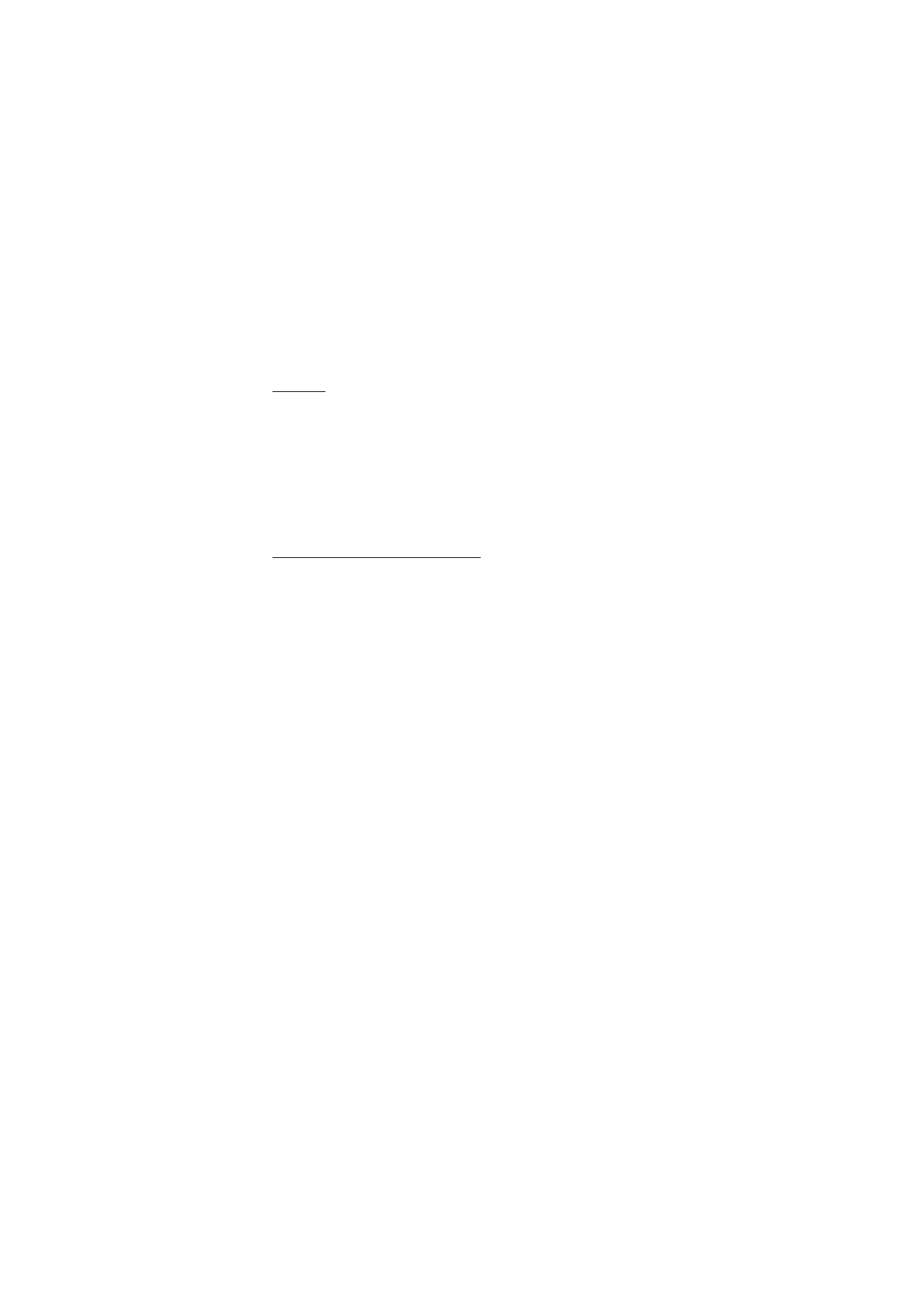
W e b
103